In this tutorial we will show you how to upgrade your CMS Made Simple.
To upgrade your CMS Made Simple to the latest version, follow the steps below:
Step 1. Back up your CMSMS database and all CMSMS files.
Step 2. Download the latest CMS Made Simple package from the official CMS Made Simple download section.
Step 3. Read the UPGRADE.txt file located in the doc directory of the new installation.
Step 4. If you have made any modifications to the old CMSMS installation, you should check if you have to make them again to the new installation.
Step 5. Upload the new files, overwriting all existing CMSMS files.
Step 6. Go to http://yourdomainname.com/cmsms/install/upgrade.php. Don’t forget to replace yourdomainname.com with your actual domain name and cmsms with the actual CMSMS folder (if CMSMS is installed in a subfolder).
Step 7. Delete the install folder after a successful upgrade.
In the video tutorial below we’ll show you how to upgrade CMS Made Simple to the latest version (in our case we’ll be upgrading from 1.5.2 to 1.5.4). We’ll assume that you have already downloaded the latest version to your computer, uploaded it to your hosting account and logged into your cPanel > File Manager.
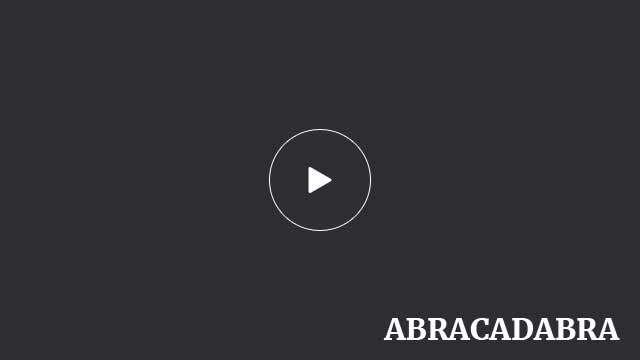

 Phone: 1(877) 215.8104
Phone: 1(877) 215.8104 Login
Login