This tutorial will show you how to change the permissions of your files via FTP. You may also check our tutorial on How to change file permissions via the FileManager tool in your cPanel.
What is CHMOD?
CHMOD is a UNIX command that changes the mode of a file. There are three modes which can be either enabled or disabled: read, write and execute. Each mode can be set for either the owner, the members of the owner’s group, or all users.
Here you will find detailed instructions how to change the permissions of a file using SmartFTP. SmartFTP is an FTP client which can be downloaded from here. SmartFTP is fully compatible with our FTP hosting services.
How to use CHMOD?
When you have downloaded and installed the FTP client, connect to your FTP server. (If you have an account with FastWebHost, use the username and the password of your cPanel.)
Once connected, you will need to locate the file(s)/folder(s), for which you would like to change the permissions. In this example, we will change the permissions on the public_html/cache folder and all of the subdirectories/files within it.
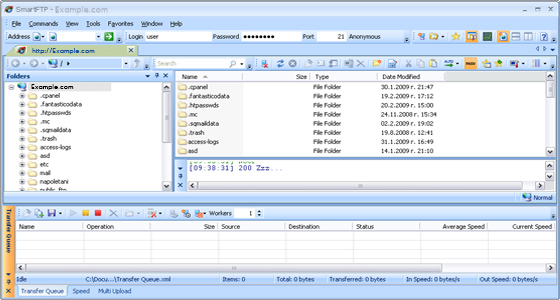
Right-click on the cache folder located in public_html. A new menu will appear as shown below. Click on Properties / CHMOD.
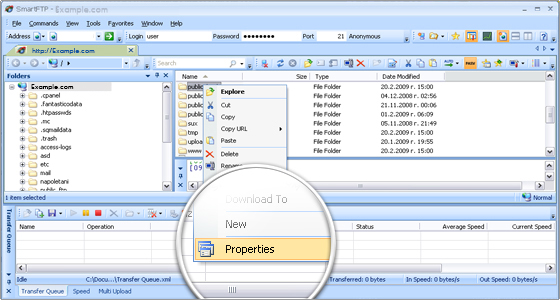
A new window will popup. In this new window there is a field Permissions. Change the value in this field to the appropriate number as specified by the documentation of the product you’re using. In this example, we will change the value to 750 as shown below.
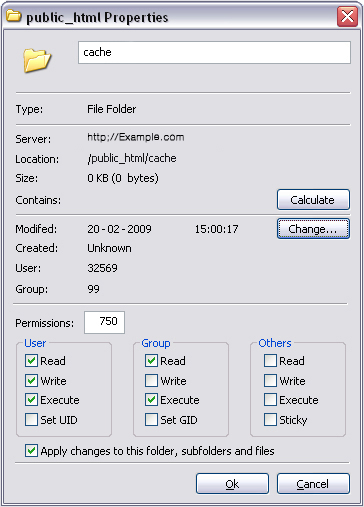
You may want to change the permissions of all the files and subfolders under the cache directory. SmartFTP has a useful feature that allows you to change the permissions recursively. This means that the permissions you have entered in the Permissions field will also be applied to all of the files and subfolders of your current selection. To do this, click the checkbox next to Apply changes to this folder, subfolders and files as shown above.
The execution can take several minutes if you are changing the permissions of a lot of files.

 Phone: 1(877) 215.8104
Phone: 1(877) 215.8104 Login
Login