Open your administrative interface and navigate to the Locations/Taxes menu. Select the Zones Definitions option. From the menu you can double click to edit an existing zone or create a new one. On the image below is shown how to set a new zone. Enter a description, according to your preference.
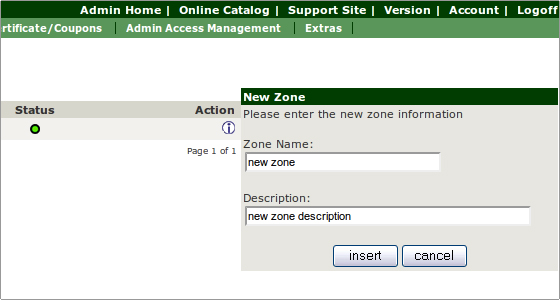
Click Insert.
After the zone has been created, please click on the Details button to the right.

Click Insert. Select country and zone. Click Insert.
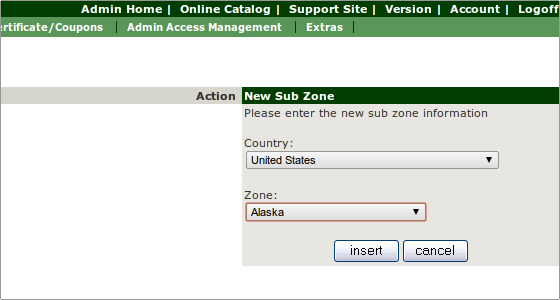
Select the Tax Rates option from the Locations/Taxes menu.
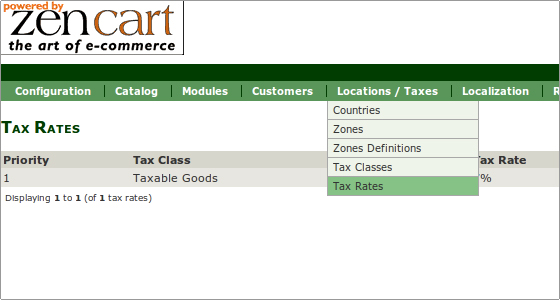
Click the New Tax Rate and select your tax zone. Set the tax rate and enter a description. Click the Insert button at the bottom to apply the tax.
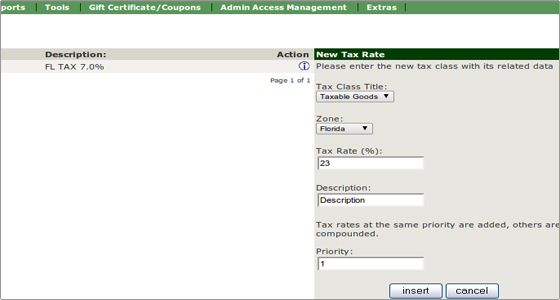
In order to make the addition of new products quicker, you can select a default Tax Class, to be applied every time you create a new product. To do that please go to the Product Types option of the Catalog menu.
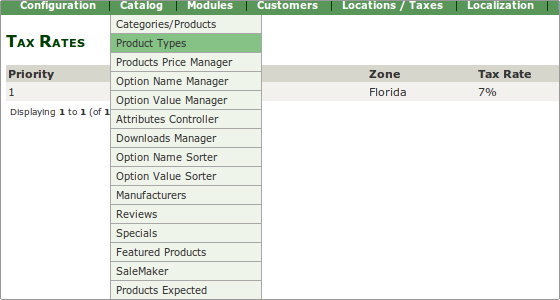
Select the product type and click the Edit Layout button.
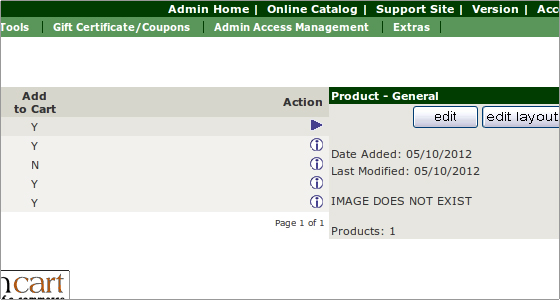
Select the Product Price Tax Class Default option and enter the tax ID number that applies for this type of products.
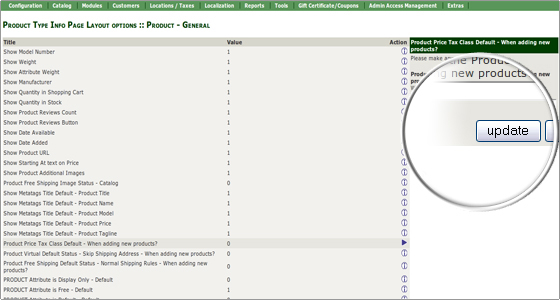

 Phone: 1(877) 215.8104
Phone: 1(877) 215.8104 Login
Login