Click on the button “Configure” next to the 2CheckOut.com logo.
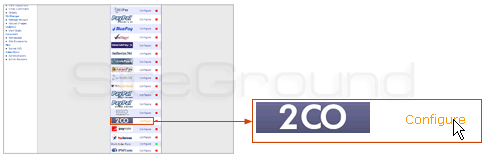
On the next page, you will see the following:
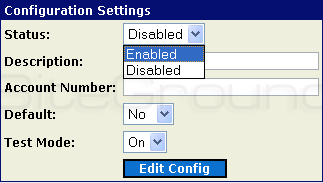
- You have to “enable” the status of the gateway (it is disabled by default).
- In the description field, type “Credit Card via 2CheckOut” – this is the payment way you wish your customer to pay.
- In the Account Number field, type your 2Checkout merchant ID.
- If you set the Default field to “Yes,” “Credit Card” via 2 checkout will be preselected as the default payment way upon customer checkout.
- You may turn the “test mode” off.
After you have filled in all the fields, please click “Edit Config” to save the changes you made. You are now ready to start selling your products or services via 2CheckOut.

 Phone: 1(877) 215.8104
Phone: 1(877) 215.8104 Login
Login