Click on the button “Configure” next to the next to the WorldPay.com logo.
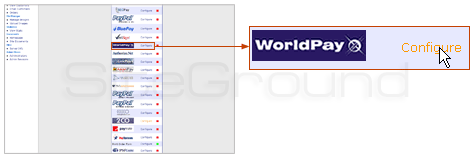
On the next page, you will see the following:
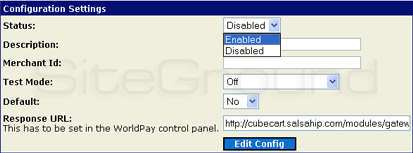
- You have to “enable” the status of the gateway (it is disabled by default).
- In the description field, type “Credit Card” – this is the payment way you wish your customer to pay.
- In the Merchant ID field, please type your merchant ID as given by WorldPay.
- You may turn the “test mode” off.
- If you set the Default field to “Yes,” “Credit Card” via WorldPay will be preselected as the default payment way upon customer checkout.
- The Response URL is to be set in the WorldPay control panel.
After you have filled in all the fields, please click “Edit Config” to save the changes you made. You are now ready to start selling your products or services via Authorize.net.

 Phone: 1(877) 215.8104
Phone: 1(877) 215.8104 Login
Login