In order to change the default currency for your shop select the My Store option from the Configuration menu. In case the default language for your shop is not English and you want to use the proprietary currency for your language, please click on the Switch To Default Language Currency line.
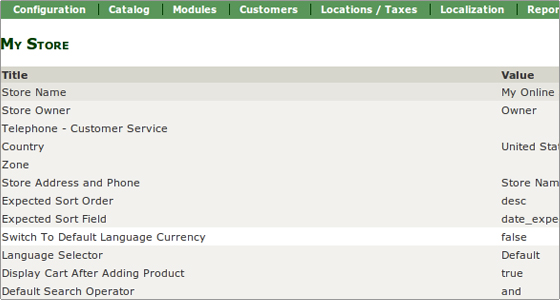
Change the option to true.
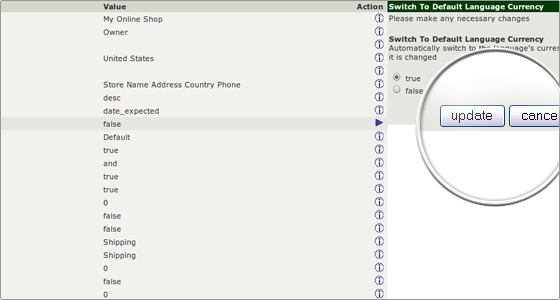
In case you are running an English language shopping cart and use a currency different from US Dollars ensure that this value is set to false.
If you would like to add extra currencies, please select the Currencies option from the Localization menu.
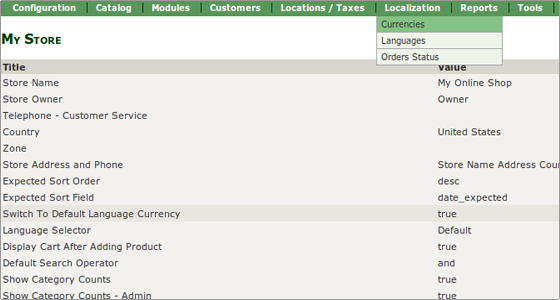
On the new page click the New Currency button. Enter the information and check the box that sets the new currency as the default one for your store. When done click on the Insert button
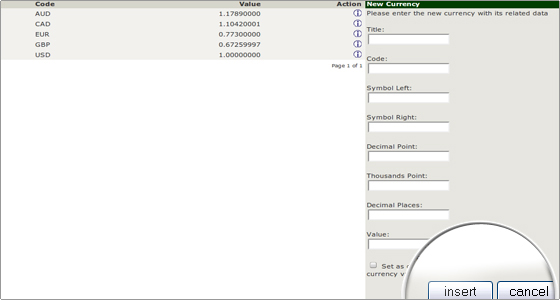
and after the page is refreshed – the Update currencies button. The Update currencies button will recalculate the values of the other currencies setting the new default currency to 1.00.
If you would like to change the default currency into one that is already included in your list of currencies, press the Info button next to it:
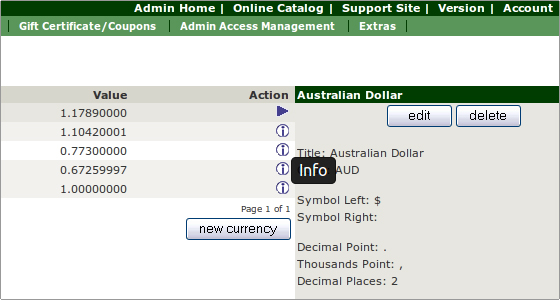
Then press the Edit button and when you view the Edit currency menu, check the box at the bottom to set the currency as the default one.
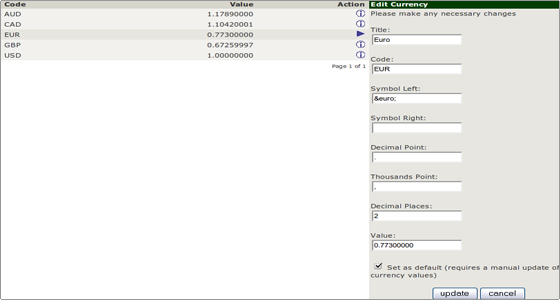
Press Update and after the page is refreshed – the Update currencies button.

 Phone: 1(877) 215.8104
Phone: 1(877) 215.8104 Login
Login