The Joomla menu functionality allows you to create pages that group multiple content based on similar properties. For example, if you want to have a blog section on your website, you’d want to have all articles from your blog category displayed in it. In this tutorial we will look quickly through some of the available options.
List of Contents
- Mark Joomla articles as Featured
- Show Featured articles on a page linked in the Joomla menu
- Customize the way articles are arranged on this page through the menu
- Manage how much of each article to be shown (Read More option)
Mark Joomla 3 articles Featured
First, you need to mark some articles in your site as Featured. To do this go to Content -> Articles Manager. Here, you will see a list of your articles. Note that there is a star next to each article. To mark an article as Featured, simply press the star next to it. It will turn yellow, indicating that you’ve marked this article as featured.
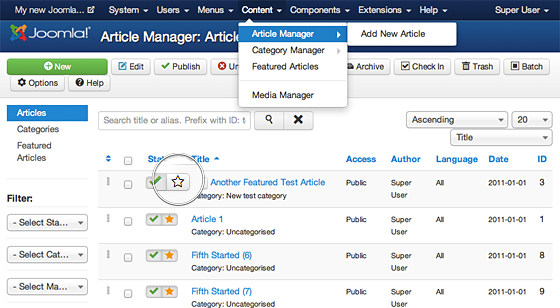
Show Featured articles on a page linked in the Joomla menu
If you want to manually choose the articles displayed on a page, the Featured Articles menu type in Joomla 3 is exactly what you need.
First, let’s create a new menu item. To do this go to Menus -> Main Menu(default main menu) -> Add New Menu Item (you can do the same with existing menu items, for example the Home menu).
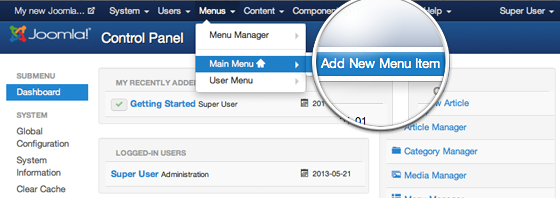
Next, we should select the menu type by pressing the Select button next to the Menu Item Type label.
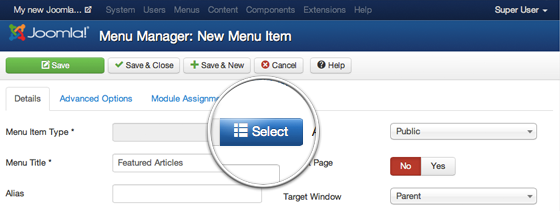
A popup with the available menu types will appear. Expand the Articles section and select theFeatured Articles option.
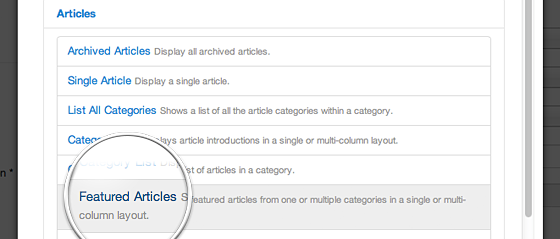
Finally, press the Save button in the top left corner of this page.
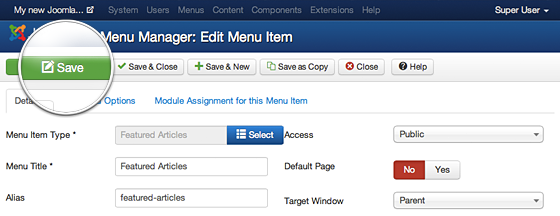
Customize the way articles are arranged on this page through the menu
By default Joomla 3 will show the full text of the latest featured article expanded on the top of the page, and the full text of the next 4 articles displayed in two columns. If you have more than 5 featured articles the rest will be listed as links on the bottom of the page, and pagination will be automatically created that leads to next pages featuring the full texts of the rest of the articles.
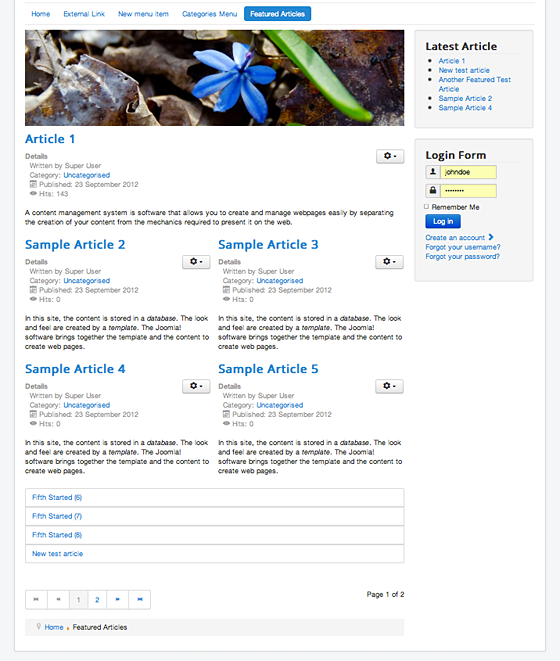
). The first article, that takes all of the width is called Leading Article. You can assign any number of articles you want, including 0, to be displayed this way. For this example we will choose 0, as we do not want any article to be displayed in full width. Next you can choose how many intro articles will be shown after the leading ones on this page (we choose 6). You can also choose in how many Columnsto show the Intro articles (we chose 3). Finally, choose how many of the remaining featured articles to be listed as Links at the bottom (we chose 3).
To do this, go to Menus -> Menu Menu and select your home menu item. Make sure it’s a Leading Article type of item. Click on the Layout tab and configure the looks of your homepage.
You can play with these settings untill you achieve a configuration you like. With the examplary settings we set the the page will look like this:
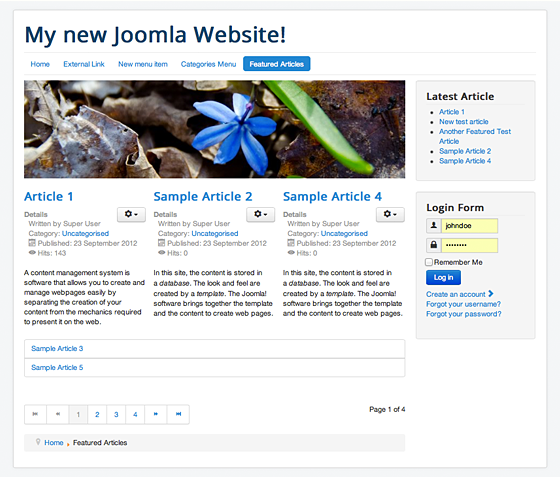
Manage how much of each article to be shown (Read More option)
By default Joomla 3 will show the entire text of each featured article on the Featured Articles page. However, this is not very convenient when you have articles with different length. You can choose how much of each featured article to be shown on this page using the Read More feature in your articles manager.
To do that open the article in the Article editor, click where you want to split the article and press the Read More button right below your WYSIWYG editor. A dotted red line will be displayed, separating your article intro from the rest of the article content.
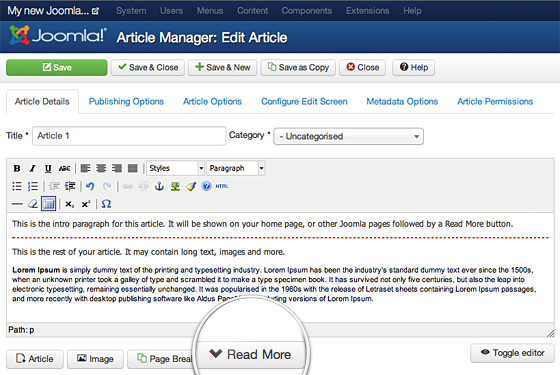
Once you do that, you will notice that Joomla has generated a Read More button right after the intro content you selected on the page where the article is featured together with the other ones.
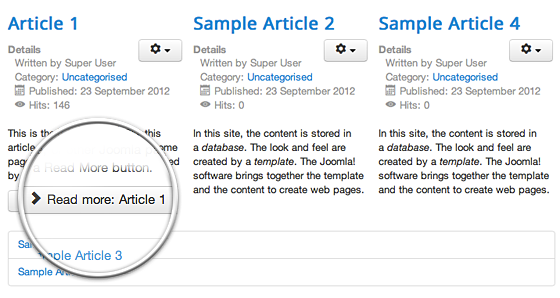
INFORMATION! – We recommend that you separate your articles on a new line. If you decide to split an article in the middle of a paragraph for example, this paragraph will be split into two and when you open the entire article, there will be two paragraphs instead of one.

 Phone: 1(877) 215.8104
Phone: 1(877) 215.8104 Login
Login