How to create a Photo Album with RapidWeaver?
To add a Photo Album page to your website, first press the “Add” button, select the “Photo Album” category and click on the “Choose” button.
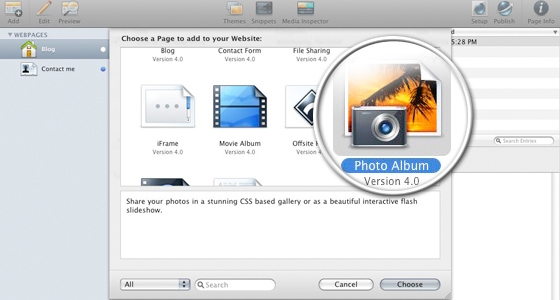
Double-click on the “Untitled Page” label to rename this part of your website to “Photo Album”.
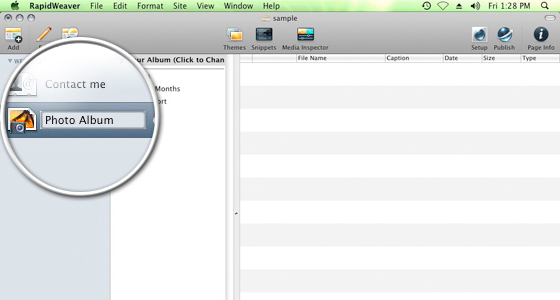
Now, to add the first category of photos, double-click on your album name to rename it to (for example) Sample Gallery.
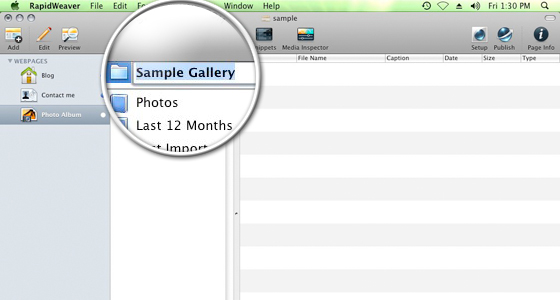
How to add a new Photo to your RapidWeaver Gallery?
![]() Next you have to add the photos to your album. To do this, click on the “+” button at the bottom of your screen. An “Add a new photo” message box will appear once you hover the mouse over it.
Next you have to add the photos to your album. To do this, click on the “+” button at the bottom of your screen. An “Add a new photo” message box will appear once you hover the mouse over it.
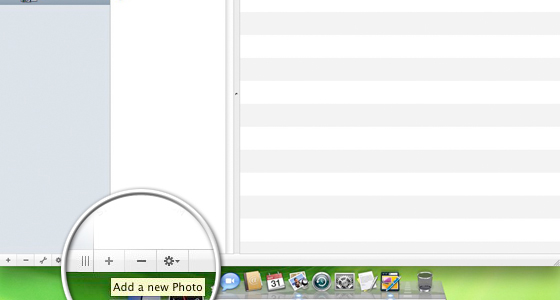
Once you press it, a new window will appear. In it you should select the images you want to add to the album. Select them and press “Open”
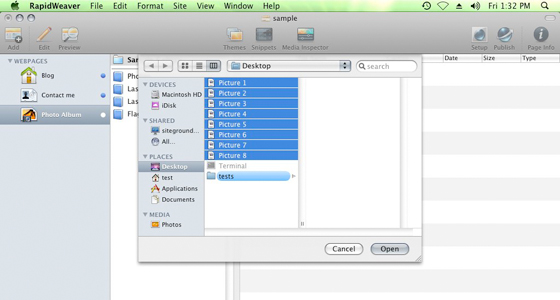
You can add captions to each of your photos. Simply double-click on the caption column next to your image and change it to a meaningful text.
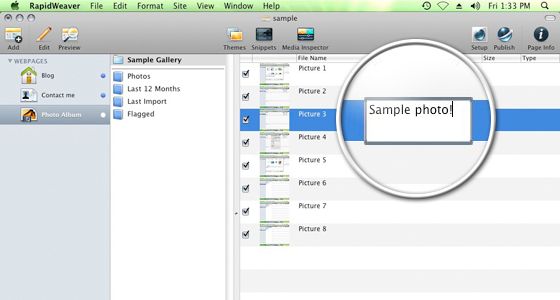
Now press the Publish button at the top right part of your screen in order to upload the newly-created gallery to your website. Then, simply refresh your page and you will notice the new Photo Album that you have just created!
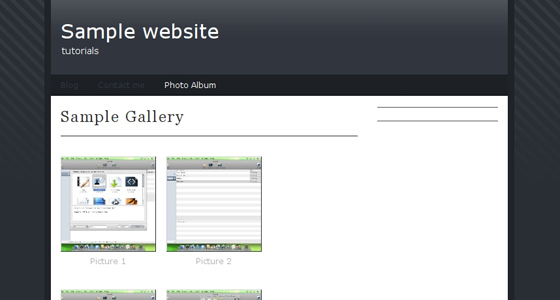

 Phone: 1(877) 215.8104
Phone: 1(877) 215.8104 Login
Login