In this tutorial we will show you how to reset your WordPress password. If you’re a FastWebHost customer that would be a much easier task. If you’re not hosted with us, scroll down to the second part of the tutorial.
Instructions for FastWebHost customers
Instructions for non-FastWebHost WordPress users
Instructions for FastWebHost customers
To begin, you need first to login to your cPanel and navigate to the WordPress Admin Tools link under the WordPress Tools tab.
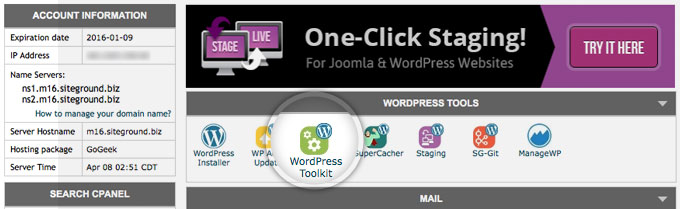
Now, locate the site you want to gain access to and click on the Reset Password link next to it.
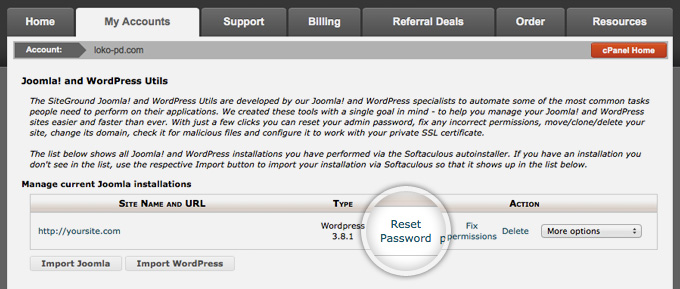
The line will expand, allowing you to select one of your WordPress users for this site and reset its password.
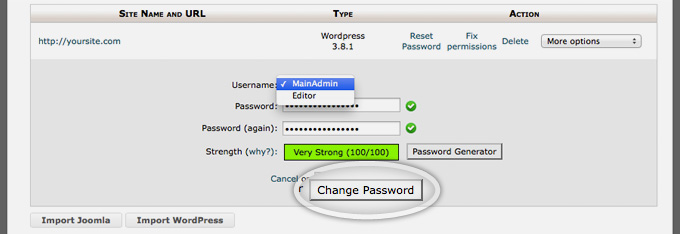
Finally, click on the Change Password button. That’s it, you can now login with your new password.
Instructions for non-FastWebHost WordPress users
If you’re not a FastWebHost customer, the easiest way to reset your WordPress password is via the phpMyAdmin tool in your hosting command panel.
First, open the wp-config.php file in your WordPress root directory and locate the following line:
define('DB_NAME', 'user_wrdp1');
This line specifies the database that your WordPress site is using (in our example wrdp1). Once you have your database name, open the phpMyAdmin tool and click on the same database from the list on the left.
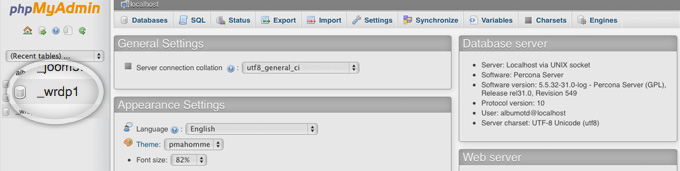
Next, click on the SQL link in the top menu.
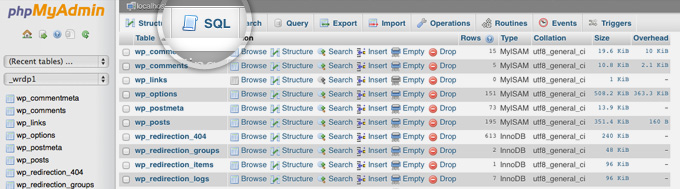
Here, you need to enter the password reset query replacing NEWPASSWORD with the actual new password you want to use:
UPDATE `wp_users` SET `user_pass` = MD5('NEWPASSWORD') WHERE `wp_users`.`user_login` = "admin_username";
Once you do that click on the Go button in the bottom right part of the screen to execute the query.
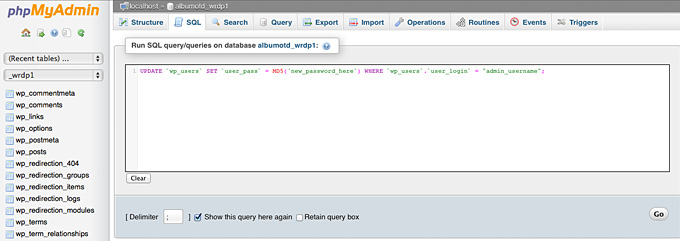
You can now login with your new password. If you want to change your WordPress admin username too, you can follow the instructions in our tutorial on how to change your WordPress username.

 Phone: 1(877) 215.8104
Phone: 1(877) 215.8104 Login
Login