If you would like to install any third-party modules or components on your application please make sure that you have created a complete backup of your shop.
Once you’ve created the backup of your application, we may proceed with the SEO Mod installation. You may download the module which will be compatible with the version of your CubeCard here.
(Please, check the version of your CubeCart by logging into your admin panel at following example URL: http://yourdomain.com/admin/
The version should be available on the first loaded page, e.g.:

The application we will install the SEO mod is v.3.0.15 (Please, note that the installation should be the same for all the versions).
You should have already downloaded the correct SEO mod zip file from the above URL. Please, decompress the archive file you’ve downloaded on your computer. The archive contains a few folders/files. You should now upload these decompressed folders/files under the application installation folder (they will overwrite the original file).
If you are accessing your application via:
- http://yourdomain.com – the files/folder from the SEO Mod distribution file should be uploaded under the public_html folder on your account
- http://yourdomain.com/cubecart – the files/folder from the SEO Mod distribution file should be uploaded under the public_html/cubecart folder on your account
As soon as you have the files uploaded, please login to the admin area of your application. You may experience the following message which we will fix after the SEO mod is installed:

You should navigate the the General Settings tab which is available under the left panel of the application:
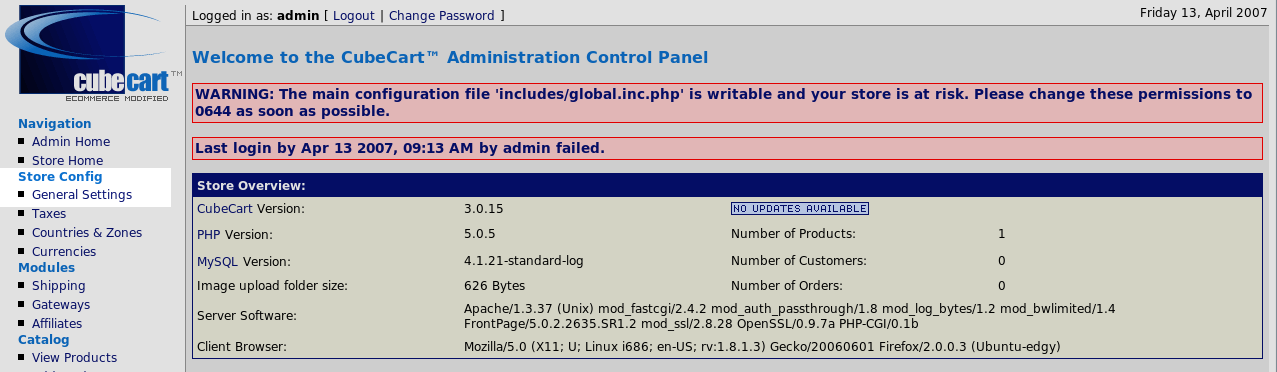
Navigate to the very bottom of the page that will load, and you will see the following message:

To proceed with the installation, please click on the Here link available in the red message box. The page will reload automatically and you should navigate to the very bottom of the page where the new SEO mod menu is available:



Also, you should chose the behaviour of the SEF Engine from the SEF URL Metatags:

You may choose the recommended value. Click on the [Update Settings] button at the very bottom of the page and the SEF Mod will be activated. Please, clean the cookie and cache files from your web browser in order to check the new SEF links of your shop.
Note that this module is paid. You may use this mod on your Cube cart without purchasing a license, if you leave the advertisement link on the footer intact.
Additionally, please note that the mod_rewrite is supported on all FastWebHost server, so you should not experienced any issues with the mod settings.
For more information about mod_rewrite and htaccess, please check here.
Well done! You have successfully installed the SEF mod on your Cube cart!

 Phone: 1(877) 215.8104
Phone: 1(877) 215.8104 Login
Login