Your WordPress website sends out emails for many different reasons. From sending you emails with alerts to sending users emails with new blog posts, there are several emails sent out every day.
All the emails sent by WordPress will have a plain text template, by default. However, you can change this and replace the basic template with an amazing email template for WordPress. Here’s how you can add a new template for emails in WordPress.
Should You Use Email Templates in WordPress?
Those running a single-author WordPress blog without many other users or subscribers may be able to get away with just using the plain text email template in WordPress. However, if you run a multi-author site, eCommerce store, membership site or any other type of site with many users, you need a better email template for your site.
With the right HTML template, you can easily customize your emails to include your logo, colors and branding. This makes it much easier to communicate better with your users and build your brand awareness.
How to Add Email Templates in WordPress
The easiest way to add a new email template in WordPress is with the Email Templates plugin. This plugin will allow you to use amazing email templates in WordPress without the hard work of actually coding them.
After the plugin has been installed and activated, you can access it from the Appearance>>Templates section of your WordPress dashboard. This section will give you everything you need to create and modify your new email templates.
This plugin will utilize the WordPress customizer and will provide everything you need to create amazing templates with a live preview. You can use different sections within the customizer to make changes to your email templates. Start by clicking on the settings tab and enter the site name and email address you would like to show up.
If you don’t make any changes, your default email address from your WordPress settings will be used.
Now, you can go back to the template sections and click on the template tab. This will allow you to adjust the colors, use full width and more.
After you make your adjustments in this tab, you can move onto the header tab, which will allow you to make changes to the header of your site.
This section will allow you to add your logo, change the alignment, change the background color and so much more. Now, you will be able to move onto the Email Body tab, which will allow you to change the actual body of the email.
You can change the background color within this section, but you will probably want to leave this as white or very light. However, within this section, you can change the text size and color, as well.
The final section you can change is the footer section.
This is the section to add your copyright, change the alignment and even change the color of the background. You can also change the text size and color.
After you have made all the changes to the template, you can send a test email to view it. This will allow you to see just what your new template looks like live before it ever goes out to any of your site users.
Changing the email template for your WordPress website will help you better spread brand awareness, along with so much more. You will stand out from the other emails your users receive and you will be able to better communicate your message to authors, users and subscribers.

 Phone: 1(877) 215.8104
Phone: 1(877) 215.8104 Login
Login







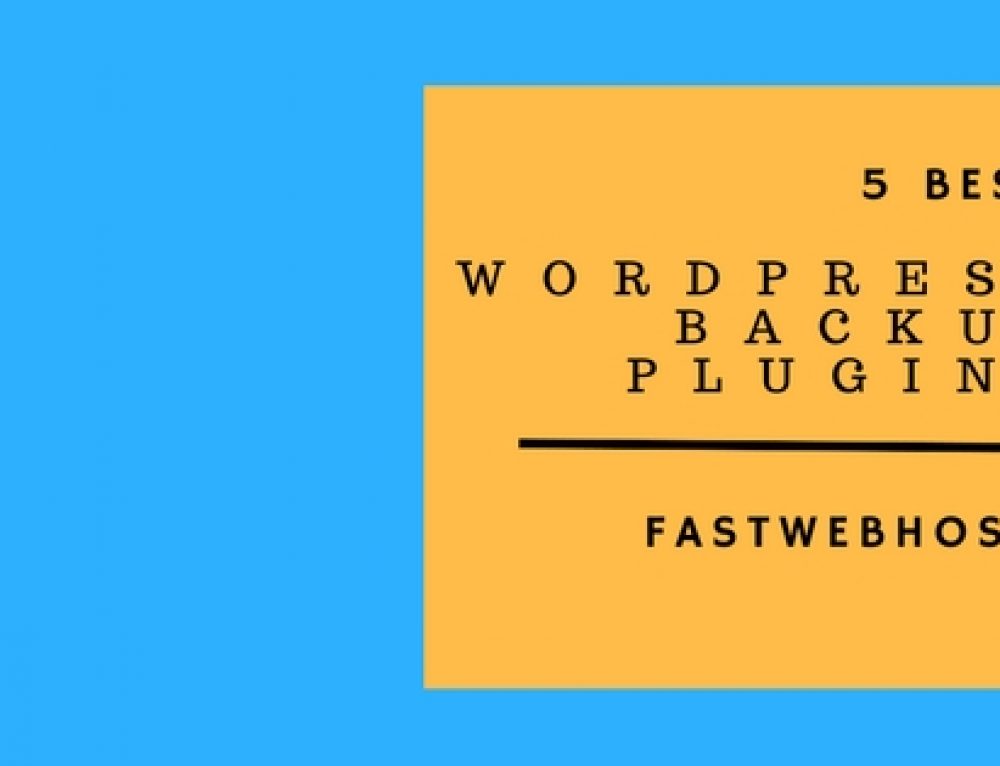
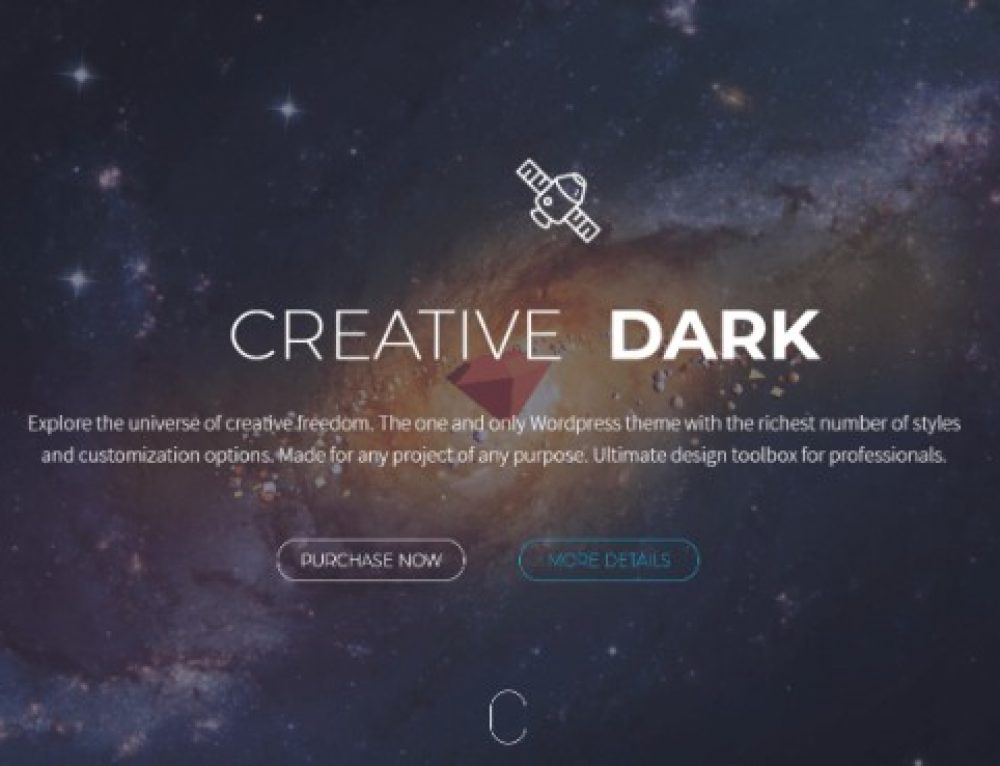
Leave a Reply