Can you Customize WordPress Excerpts Without Coding?
The WordPress excerpt isn’t always perfect. In fact, many users want to customize WordPress excerpts to better fit their specific needs.
The excerpts are a bit like a summary of each blog post. There’s a built-in function in WordPress that automatically takes an excerpt from each post. Here’s how you can customize it.
Should you Use Excerpts?
Before we get into how to customize WordPress excerpts, we should first talk about using them. WordPress will show your full blog posts on the home page, by default. They will also do this in the archives and on a blog page, if you have one set up. This will slow down your site and may leave the search engines thinking you have pages with duplicate content.
Certain WordPress themes have coding specifically for pulling a short excerpt of each post. This is great, but the way it may pull your excerpt may not be all that great.
Customizing WordPress Excerpts Without Coding
If you want to add a custom excerpt in any of your WordPress blog posts, you will need to go to the actual post. From here, you will see an option in the top right corner called “Screen Options.”

When you click this link, you will get a drop down with many options. Some will be checked and some will not be checked. You want to find the option called “Excerpt” and check the box.

Now, you will have a meta box below the post edit screen to add a custom excerpt for your post.

This doesn’t complete solve your entire problem, however. Some things will not give you the custom excerpt box, which means you will have to edit some of your theme files or use another theme.
Another Option for Customizing WordPress Excerpts
If your theme doesn’t allow for the excerpt option, you can use the More Tag to add a custom excerpt to each of your WordPress blog posts. In the post editor screen, you will want to click on the icon for “Insert Read More Tag.”
![]()
When you click on this icon, it will add a break in the post, which will create an excerpt.

This will work with many themes, which will display what comes before the More Tag as your excerpt.
Using a Plugin for Custom Excerpts
In some cases, both the above methods won’t work for customizing excerpts on your WordPress blog. However, you can use the Advanced Excerpt plugin (https://wordpress.org/plugins/advanced-excerpt/) to create custom excerpts in WordPress. This plugin is very easy to use and once you get it installed, you can access it by going to Settings>>Excerpt.
From here, you can set the length, finish, add a read more link, allow HTML to be parsed, skip or allow shortcodes, override defined excerpts and more. There are plenty of options making it very easy to customize your excerpts for every post in WordPress.
After you get the settings adjusted how you prefer, you want to click the “Save Changes: button. The plugin won’t make any change to your actual post content and it can easily be deactivated if you decide to use one of the other methods for custom excerpts in WordPress.
Now you have three easy ways to add custom excerpts to your WordPress blog without coding. Of course, if you are an advanced user, you can use coding to customize your excerpts. However, using one of these three methods is far easier and will get the job done just fine.

 Phone: 1(877) 215.8104
Phone: 1(877) 215.8104 Login
Login

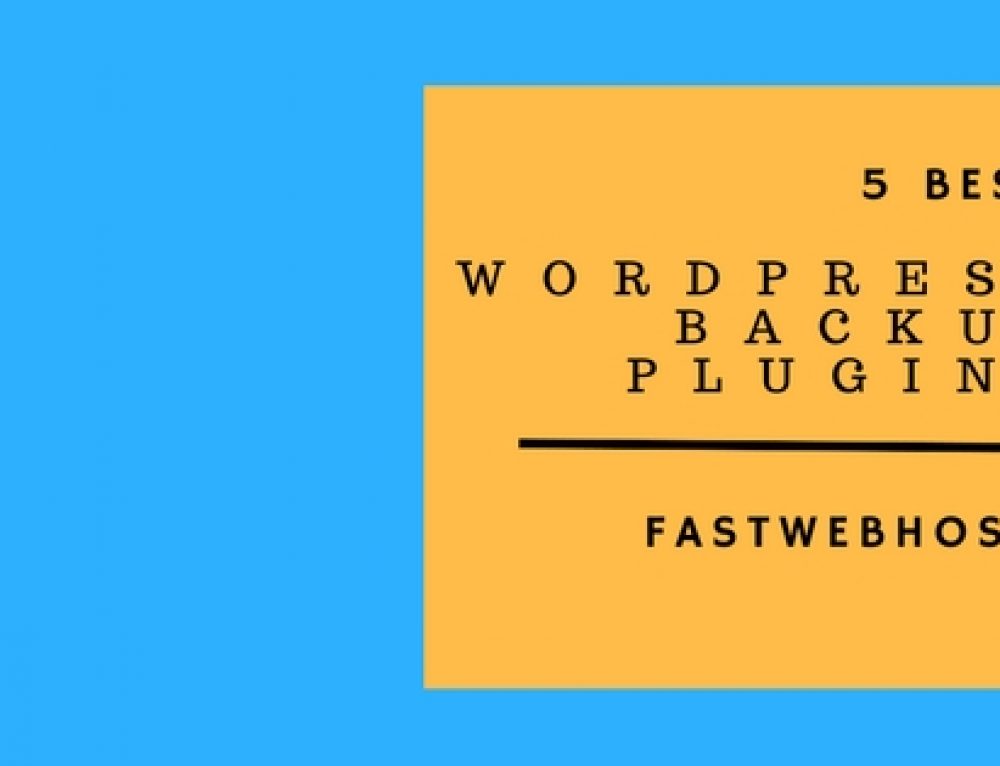
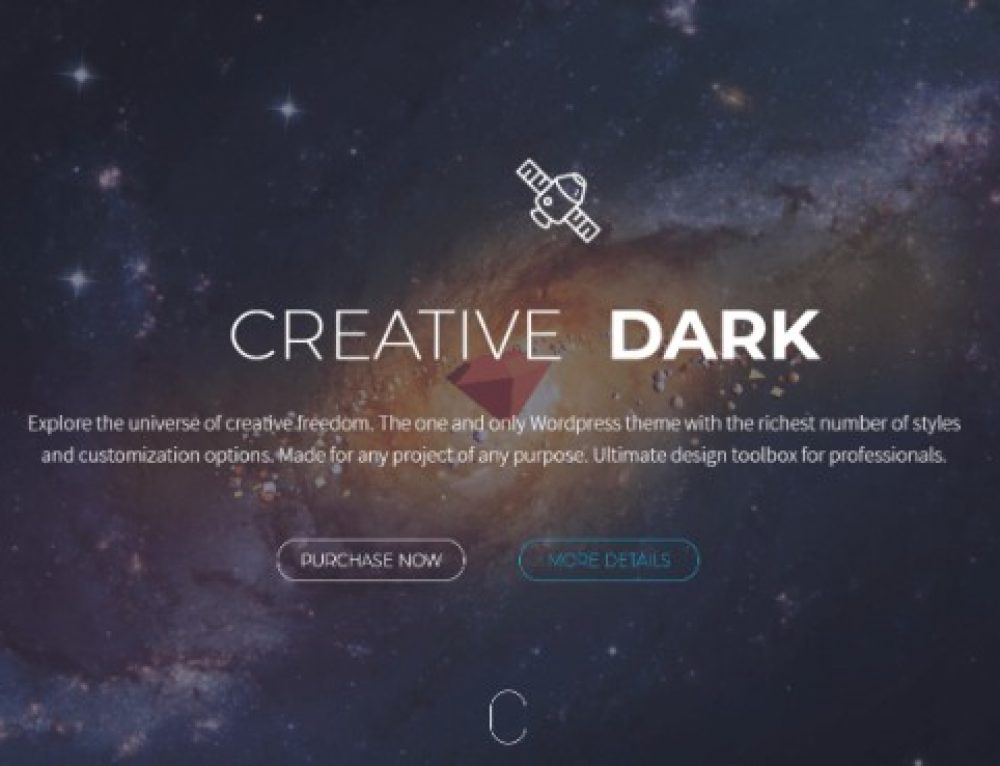
Leave a Reply