- Login to your cPanel at eHostPros
- Click on the E-mail Filtering link in the Mail area.
- Click on the Add Filter link.
- Click on the required header field in the first drop-down list. These are the various fields in any e-mail message.
- Click on the required filter action in the second drop-down list. This action will act on the text entered in the third field.
- equals – match the text exactly (whole words only). “Credit” will block “Credit”.
- matches regex – matches the text based on regular expression (regex) rules. Regular expressions are a powerful but complex area. You do not need to use regular expression filters for most circumstances.
- contains – match the specified text in any circumstance. “porn” will block “porn” and “pornography”.
- begins with – match the specified text when it is the beginning of a word. “porn” will block “porn” and “pornography” but not “teenporn”.
- Enter the filter text in the third field. This text is case sensitive.
- Enter the destination for the filtered e-mail in the Destination field. There are three separate types of destination:
- Destroy the e-mail – Enter Discard in the field.
- Redirect to another address – Enter the e-mail address to which to redirect the e-mail.
- Redirect to a script – Enter the full script path on the machine that hosts your website.
- Click on the Activate button.
Example:
- To redirect all e-mail from “john@paradise.net”, enter: From, equals, john@paradise.net, david@corse.org.nz
- To delete all e-mail from paradise.net, enter: From, contains, paradise.net, Discard
- To delete all references to pornography, enter: Any Header, contains, porn, Discard
- To discard all e-mail that Spam Assassin has marked as spam, enter: SpamAssassin Spam Header, begins with, yes, Discard

 Phone: 1(877) 215.8104
Phone: 1(877) 215.8104 Login
Login
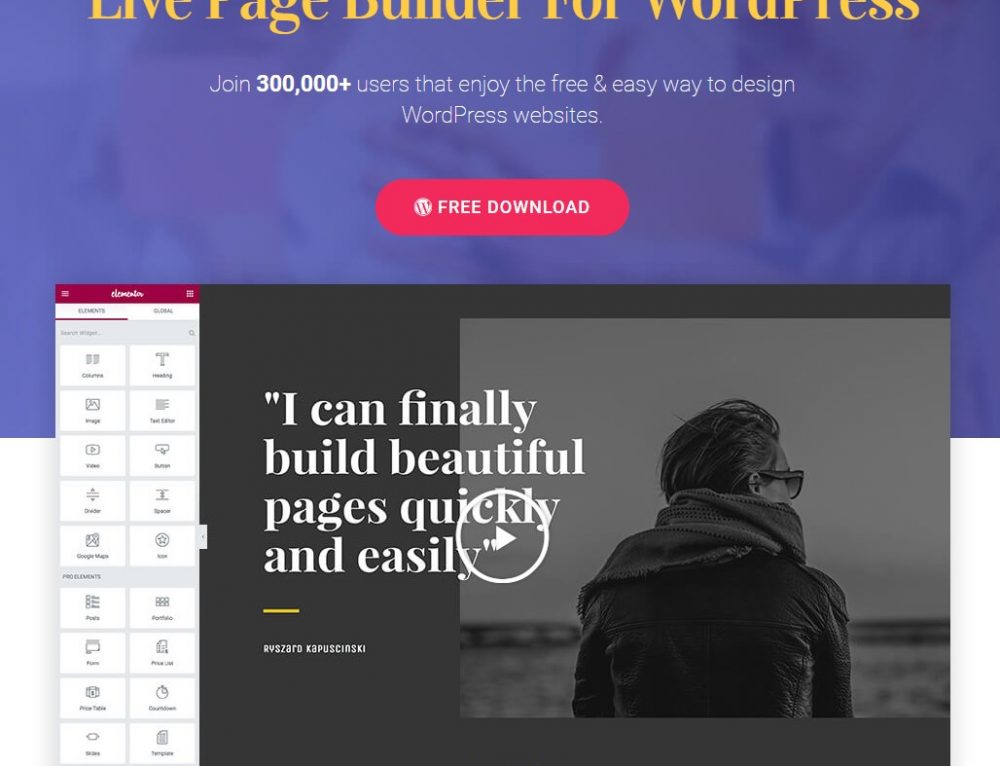
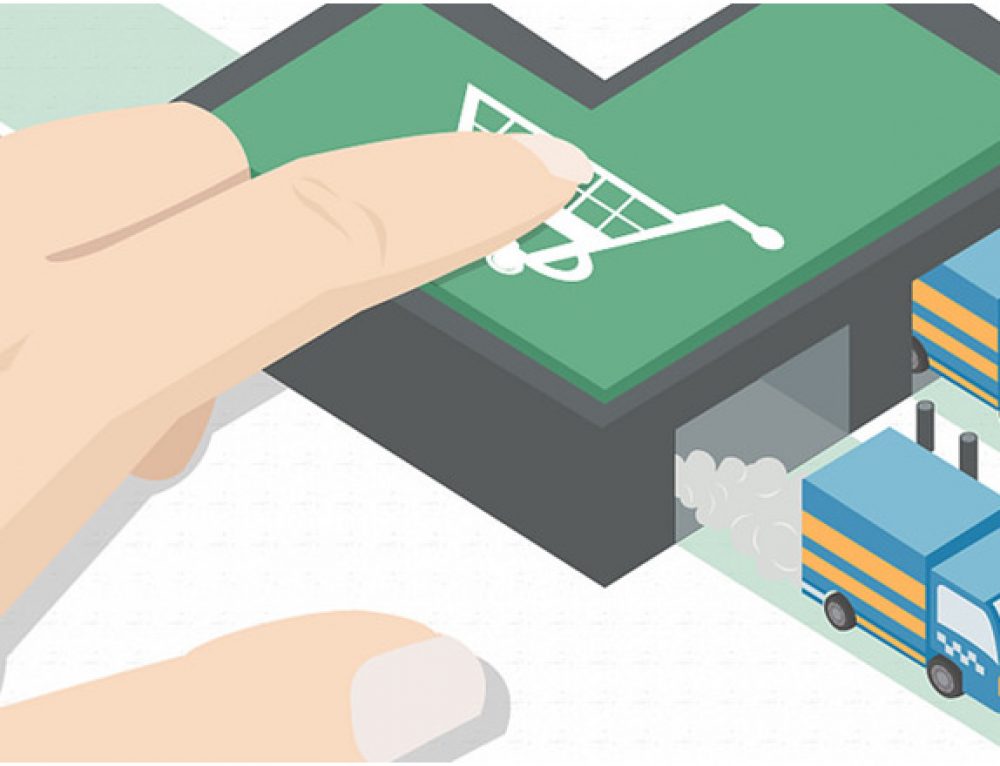
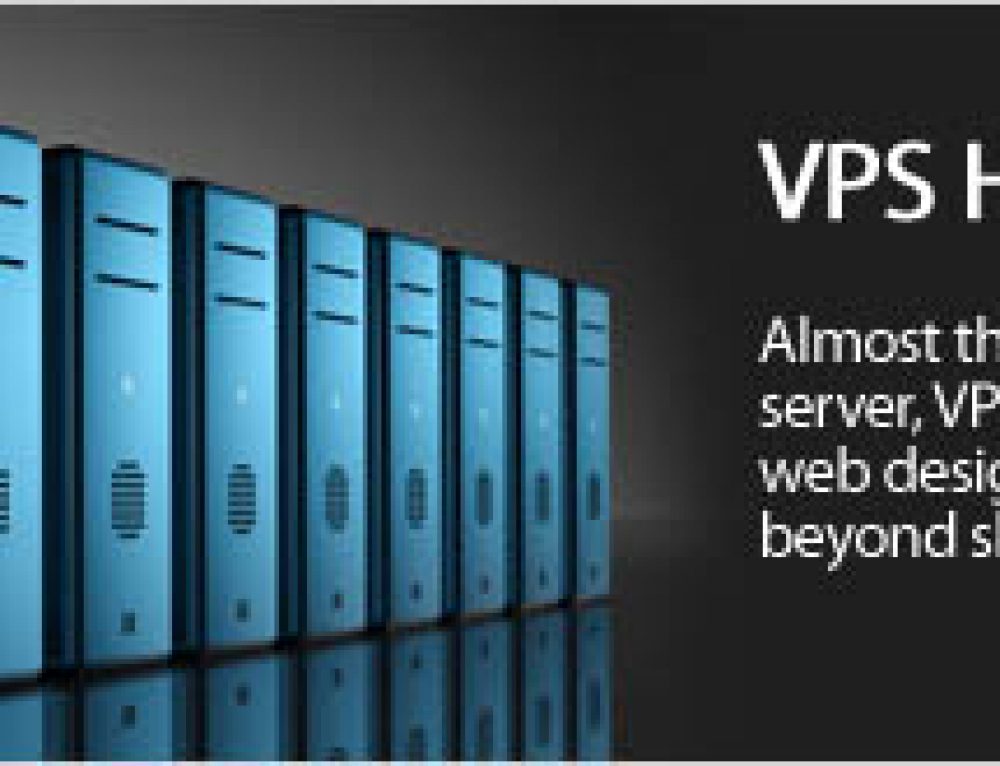
Leave a Reply