Hosting packages define a hosting account with their set of features and options. When you have different packages, you can give different hosting accounts according to their features. You can design packages based on maximum number of mail accounts, databases, and quota of disk size.

Adding Clients
Let’s take an example of a basic package with 1000 megabyte disk space along with bandwidth and let’s limit some other options. You can choose to assign Dedicated IPs, allow CGI Access, and gain access to Shell. You can even install extensions for FrontPage; though it is no longer in support and may likely lead to problems. In order to set up a server in WHM for cPanel Hosting Accounts, follow these steps:
- You will have to create a Server for cPanel products to be assigned to WHM to begin with.
- Go to Setup, then Products/Services, and then Servers. Select the Add New Server option.
- Enter a server name with IP address and select server type to ‘cpanel’ from the menu and enter username and the password for WHM/cPanel.
- You can use the combination of your username + access hash alternatively. This will be more secure and you can acquire it from selecting Cluster/Remote Access and then clicking on Setup Remote Access Key in WHM. From then onwards, the WHM login feature will not work.
- Select the SSL Mode checkbox, while selecting other fields is optional.
- Click on Create Server to complete the procedure and add the new cPanel Server.
Creating a Package and Managing Clients
In order to create a cPanel package, go to the Setup and Select Products/Services. You can then create a product, configure the general settings, and get the price information. In the Module Settings tab, click on ‘cpanel’ and follow these instructions to create a shared hosting package:
- It is recommended to create a cPanel package within WHM from Add a Package tab in the Packages tab. From there, you just have to enter the Package Name in WHM as it appears.
- But in certain circumstances, you can always create a custom package. To do this, leave the Package Name field empty and define individual limits to the fields. But to make this work, you will need to have root access.
- The last field titled, ‘Max Addon Domains’ is referred to shared hosting accountings.
- Lastly, you will have the option to choose automatic setup options for new orders. Whether your order is immediate, whether the initial payment has been made, or whether you are waiting until the admin reviews and accepts the orders, the options remains.
Other than these options, you can always change the cPanel theme, choose features list, and select languages. If you want to edit a package, simply clean on ‘Edit a Package’ and modify the packages that will appear. To delete a package, simply click on ‘Delete a Package’ and remove it permanently. Through these steps, you can easily create packages based on different specifications.

 Phone: 1(877) 215.8104
Phone: 1(877) 215.8104 Login
Login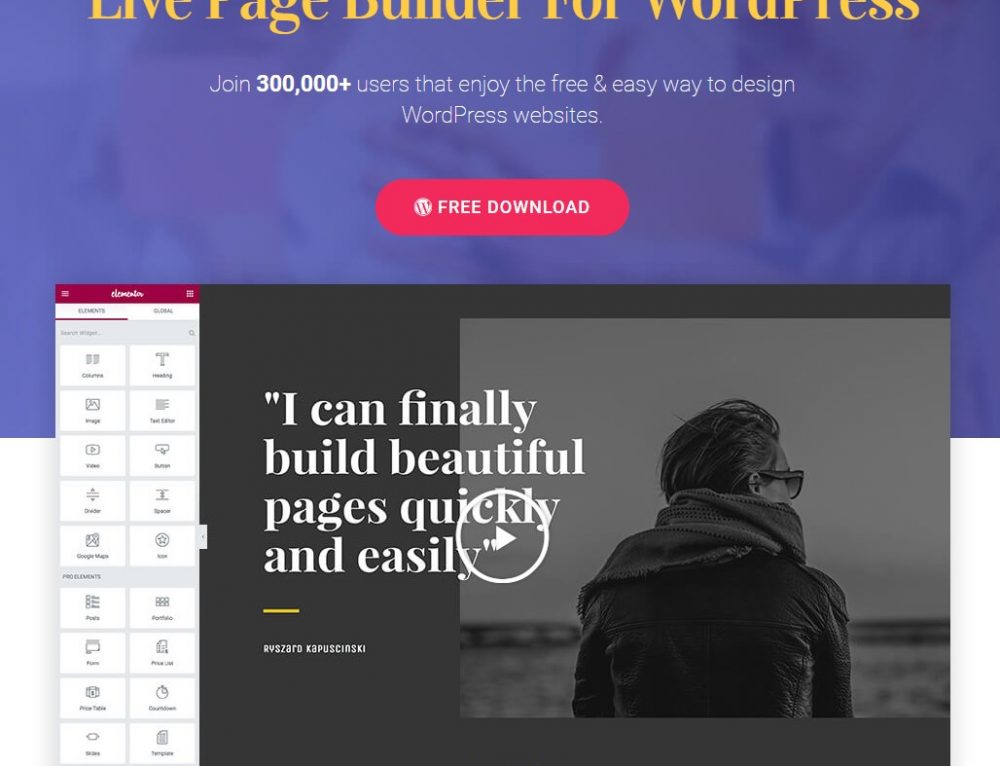
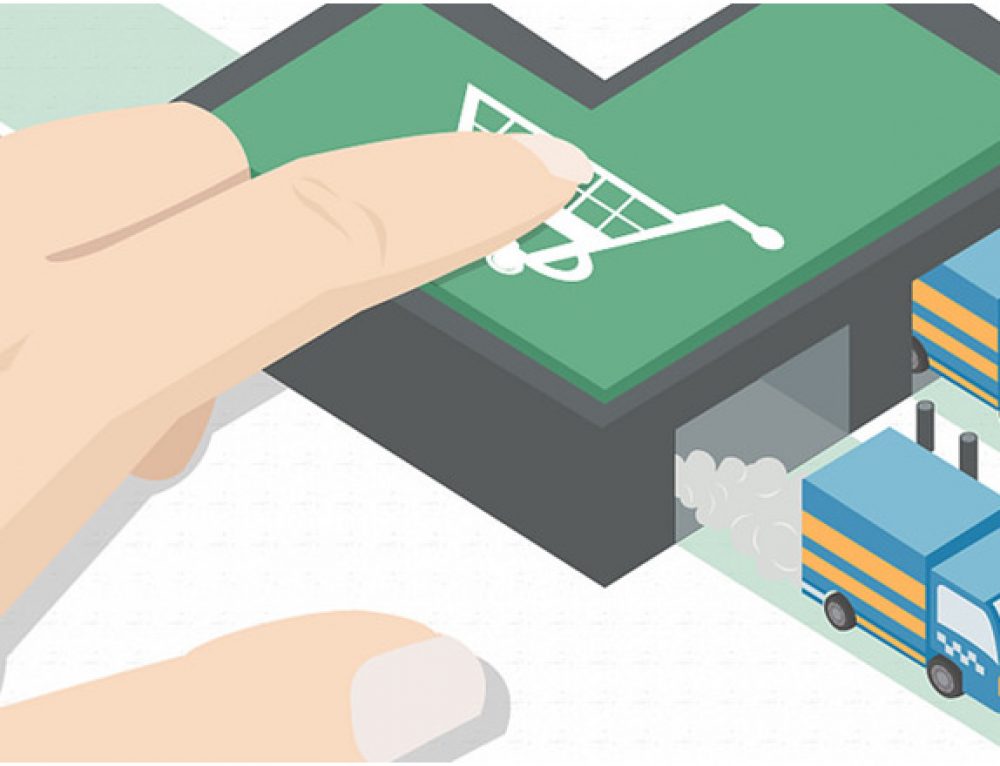
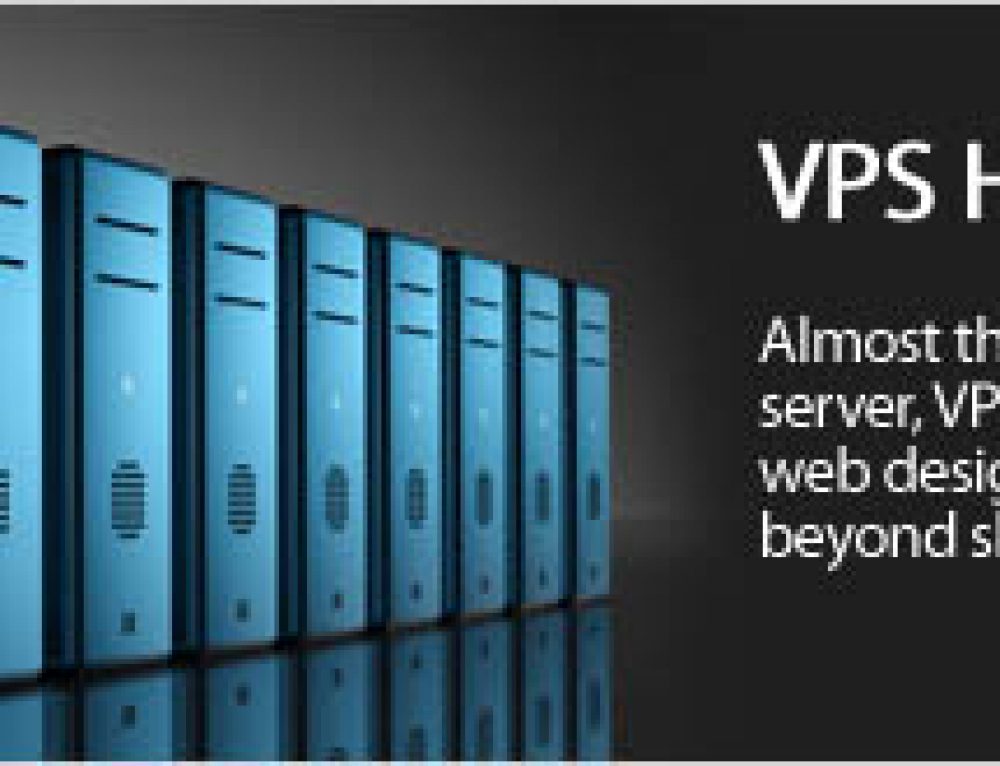
Leave a Reply