Having a YouTube channel means that you’re always on the lookout to get more subscribers. If you have a WordPress blog/site, then adding a YouTube subscribe button to your site can come in handy to help you gain more subscribers. By adding a YouTube subscribe button to your site, you can turn your visitors into subscribers of your YouTube channel. In this tutorial, I will show you how to turn your website visitors into subscribers of your YouTube channel by simply adding a subscribe button widget on your website.
Method 1 — Adding Subscribe Button via a plugin
To add a subscribe button to your website by using a plugin, go to your dashboard Plugins>AddNew. Go to the search form and type in “youtube subscribe button”. I will be using the first plugin that shows up, which is the YouTube Subscribe Button plugin.
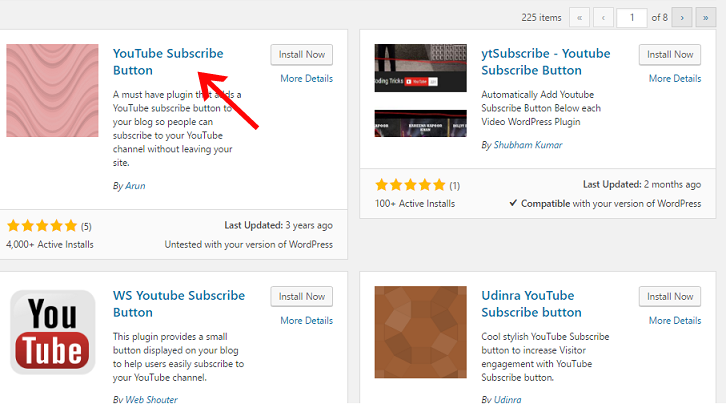
Once you’ve installed and activated the plugin go to your dashboard Appearance > Widgets. You can drag and drop your YouTube subscribe button widget anywhere in the sidebar. From there you can start customizing the features.
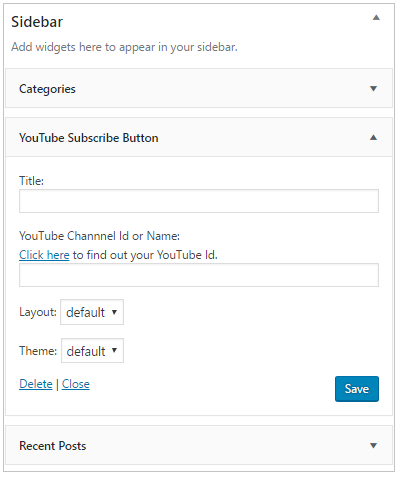
To find out your YouTube ID go to this page. Copy your YouTube ID to put in on the ID form. After putting in your channel ID and are finished editing the widget, press save. Your website will now have a YouTube Subscribe button for your website visitors to subscribe to:
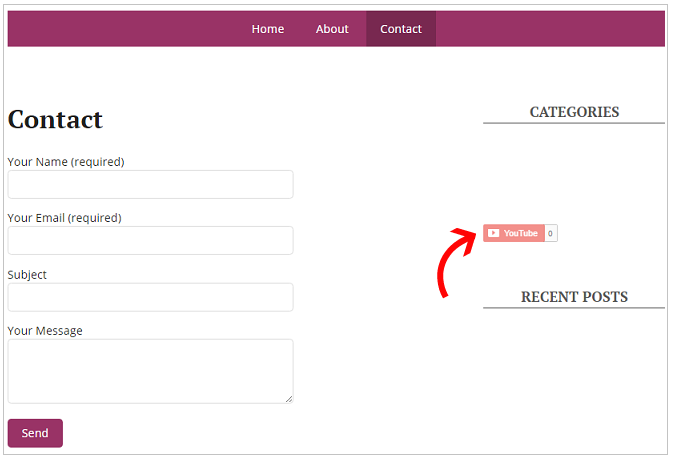
Method 2 — Adding YouTube Subscribe Button Manually
To add the YouTube Subscribe button manually, go to the Configure a Button page in Google Developers.
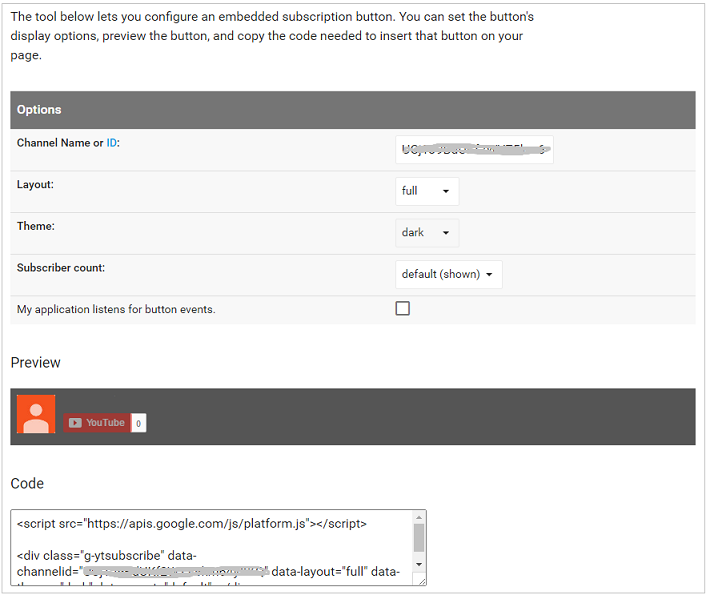
You can put in either your channel name or your channel ID in the form. You can configure the layout and theme to your liking. On the layout you can switch between “full” and “default”. On theme, switch between “dark” and “default”. You can also choose whether you want your subscriber count to be shown. You’ll get a live preview of the changes you are doing to your subscribe button.
Once done, you can copy your code in the code box. After you’re done copying, go to your dashboard Appearance > Widgets. From there, drag and drop the text widget to the sidebar. Paste your code into the box and save changes.
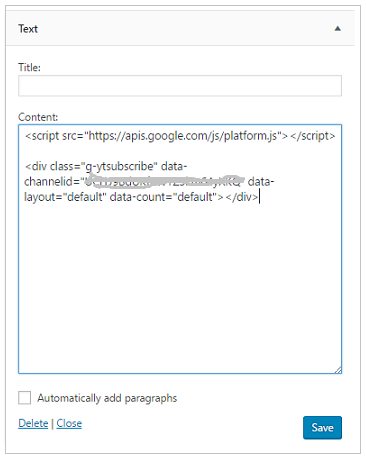
The YouTube subscribe button will now appear on your website.

 Phone: 1(877) 215.8104
Phone: 1(877) 215.8104 Login
Login
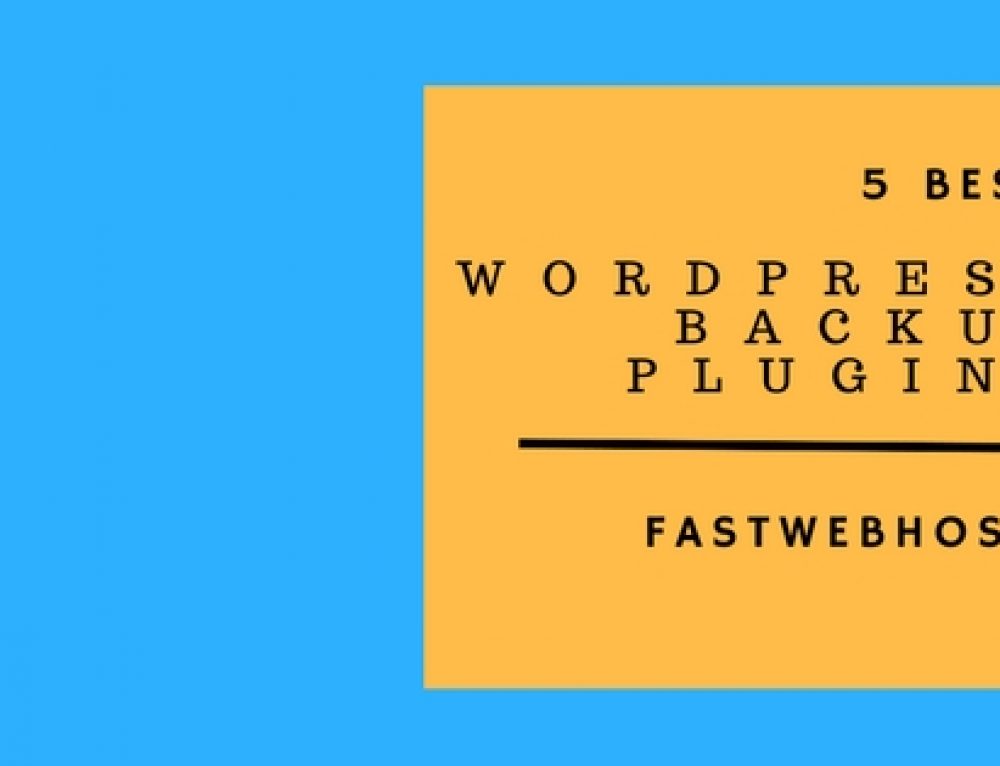
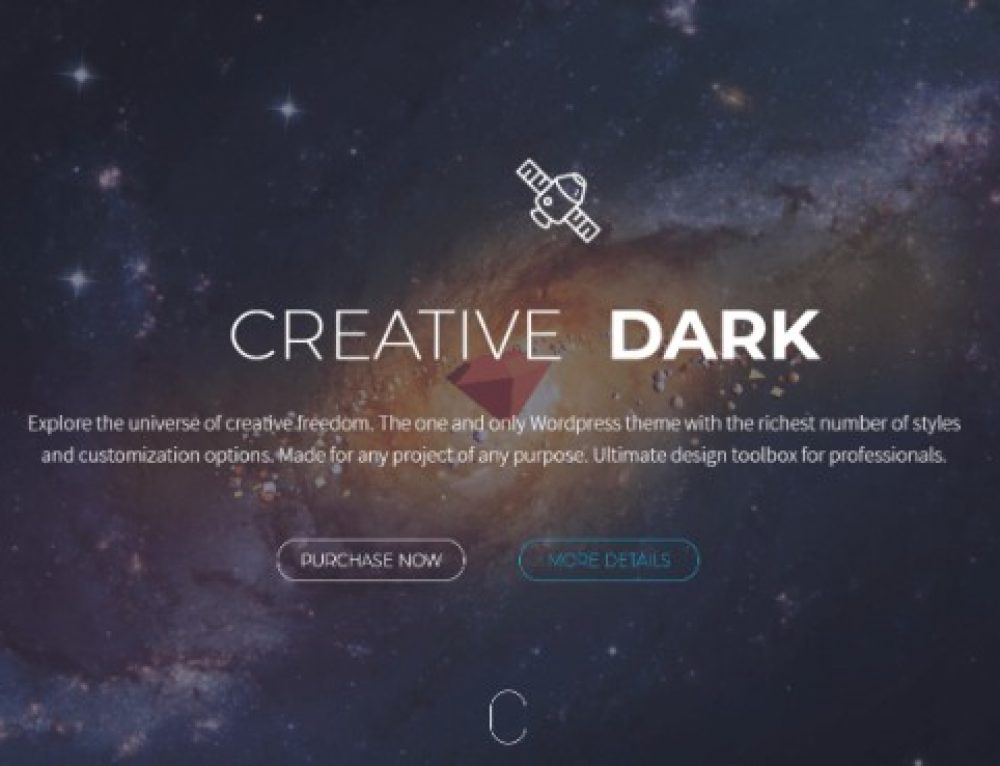
Leave a Reply