While WordPress is easy to use, things won’t always go smoothly and users will run into issues on the way. You are bound to encounter a number of common issues while using WordPress at least once. Here are the most common issues you’ll run into while using WordPress.
Slow WordPress Site
When a person loads your site for the first time, you only have a few seconds to capture their attention. If your site takes too long to load, most people will exit out the site instead of waiting for it to load. There are many reasons why your WordPress Hosting could be running slow, so how do you figure out a solution if you don’t know exactly what could be causing it to run slow?
Solutions
- Installing an effective caching plugin like W3 Total Cache, or WP Super Cache can help with speeding up your site.
- This common WordPress error can also be the result of a plugin problem.To solve it, deactivate all plugins and then reactivate them one by one until you have found the culprit.
- You can also test your plugin load speed by installing P3 Profile Plugin. This plugin will help identify speed issues that are caused by plugins.
- Check with your hosting provider, it may be an issue with the available bandwidth your hosting provider has available.
Blog keeps coming up blank
Getting the dreaded blank WordPress page can become very time-consuming. There are no error messages nor any other indication of what might have gone wrong. So finding and fixing the problem can be very frustrating. What can be causing the white screen of death?
Solutions
- If you just switched to a new theme and just started getting this error, it could be due to a corrupted or incomplete theme file.
- Plugins. Plugins are not compatible with all versions of WordPress. So before upgrading or installing a plugin, check if it’s compatible with your current version of WordPress.
- You might not have uploaded all of the core files if you recently had to upgrade your version of WordPress. Try uploading one more time to be sure.
505 Internal Server Error
It means that something went wrong but your server was unable to identify the issue. Now What?
Solutions
- The most likely issue is a corrupted .htaccess file. Log into your site root using FTP and rename your .htaccess file to .htaccess_old. Try loading your site to see if it has solved the problem.
- Try deactivating all of your Plugins to see if it is an issue with a Plugin.
- Switch to the default “Twentyfourteen” theme to see if it is a problem with your custom theme.
404 Error
These pages usually come up when you are searching the web for content and there is no URL to deliver. You will see something along the lines of “The page you are looking for might have been removed, had a name changed, or is temporarily unavailable.”
Solutions
- The most common cause of 404 errors is a change to your website’s permalink structure. When you change your permalink structures, you move all of your internal pages to new URLs. Find a permalink structure you’re happy with from the start, so you don’t have to play around with URLs in the future.
- Double check your links before publishing a post to make sure there are no typos. This can lead to a broken link, which leads to the 404 error.
- Downloading a plugin that can help at detecting broken links can keep the 404 error to a minimum. Broken Links Checker and Redirection great plugins to go with. Redirection checks for current 404 errors and configures the correct place you want visitors to go.
Error Establishing a Database Connection
“Error establishing a database connection” is usually caused by an error in your wp-config.php file.
Solutions
- Acces your site in your FTP client. Open up wp-config.php and ensure that the following are correct: Database name, Database username, Database password, Database host. If your configuration is correct then you can try resetting your MySQL password.
- It can also be hosting issues: the server is down, your database has met its quota and its shutdown. You can contact your hosting provider to see if any of these issues is causing your problem.
- Scan your site to make sure it hasn’t been hacked.
Connection Timed Out
This usually happens when your website’s server is too overloaded and is unable to complete your request, or if you’re on a shared host where your memory limit is restricted.
Solutions
- Again, deactivating plugins can be a solution. If you deactivated all the WordPress plugins and it has solved your issue, reactivate them one by one to see which one is causing the problem.
- Increase your PHP memory limit using the wp-config.php file. If you are not sure how to do this, contact your hosting provider to increase your maximum execution time.
These are 6 of the common WordPress errors users encounter sometime along the line and we hope this list comes in handy when you encounter a WordPress error. Choosing a good WordPress Hosting Provider is key. Take a look at our Managed WordPress Offering.

 Phone: 1(877) 215.8104
Phone: 1(877) 215.8104 Login
Login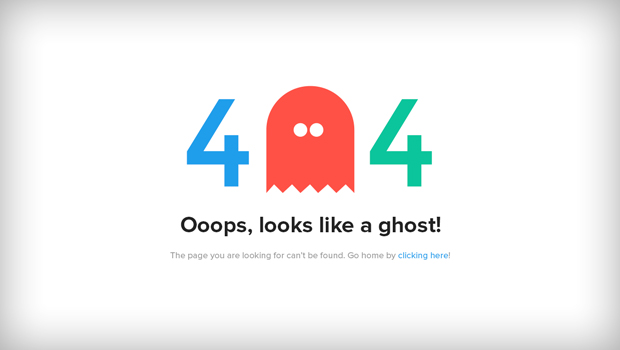

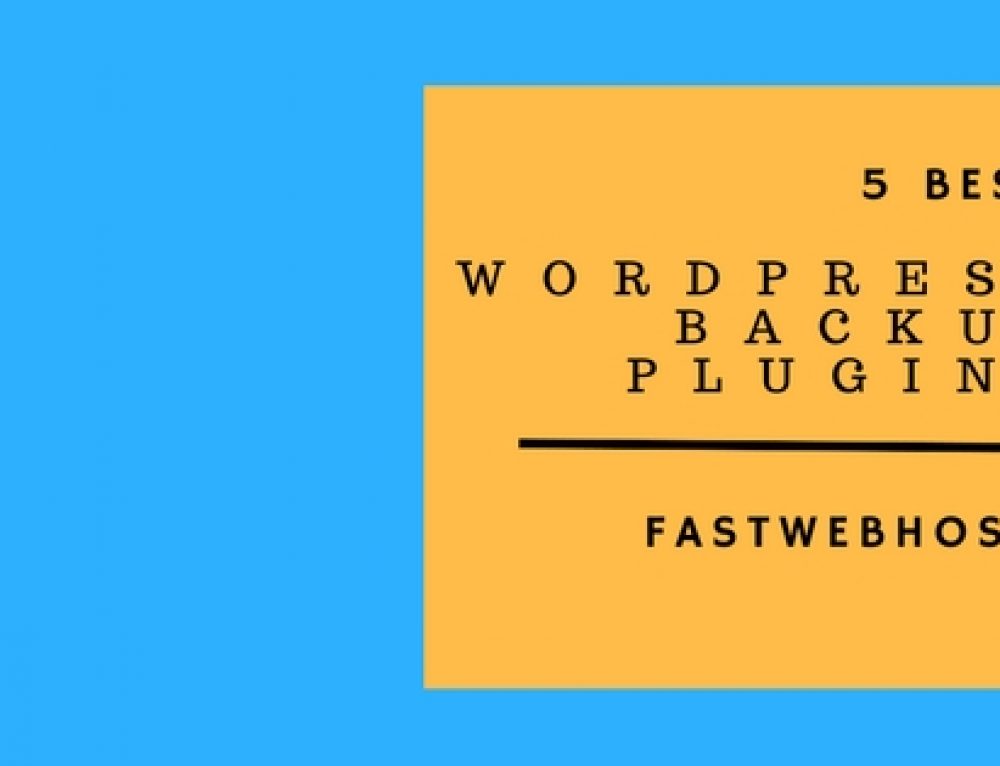
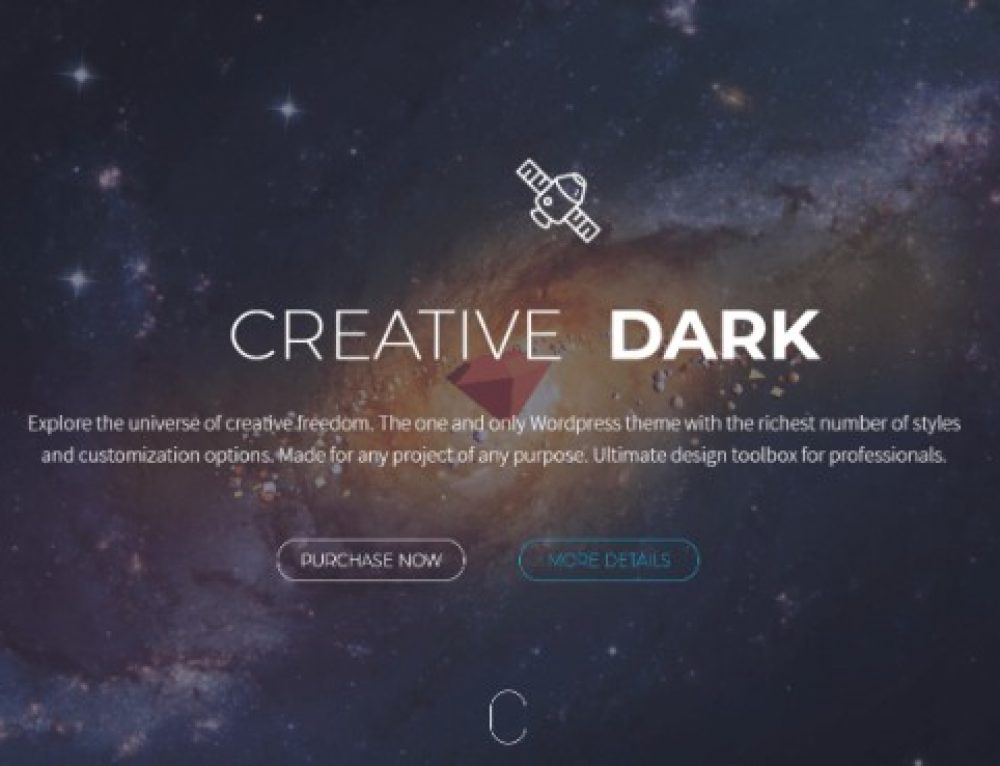
Leave a Reply