Although the main functionality of Softaculous is to install applications with little or no effort, it can be used to create a complete backup of your Joomla application.
IMPORTANT
If you’ve performed a manual Joomla 3 installation, you need to add your application to Softaculous. For detailed information on how to do that, please refer to our article on How to import scripts in Softaculous
First, you need to login to your cPanel account and open the Softaculous autoinstaler, which is located in the Sitebuilding Software group of tools.
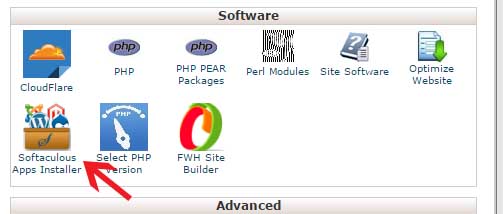
Next, select Joomla from the list of available scripts and click on the title of the box.
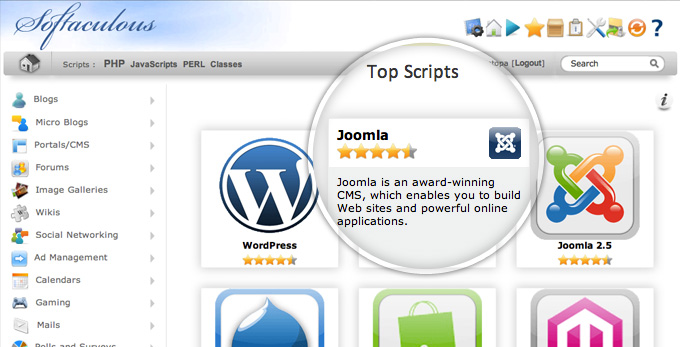
On this page you will see some general information about Joomla and a list of the Joomla installations you have on your hosting account. Locate the one you want to backup and press the yellow file icon next to it.
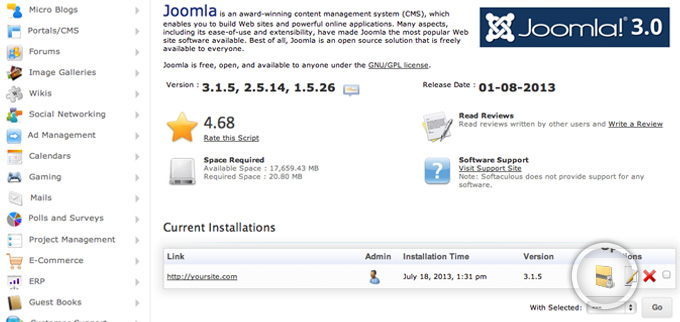
Here, you can specify whether you want your database, your files or both to be backed up. If you want to make a full backup of your Joomla 3 site, check both and press the Backup Installation button at the bottom of the page.
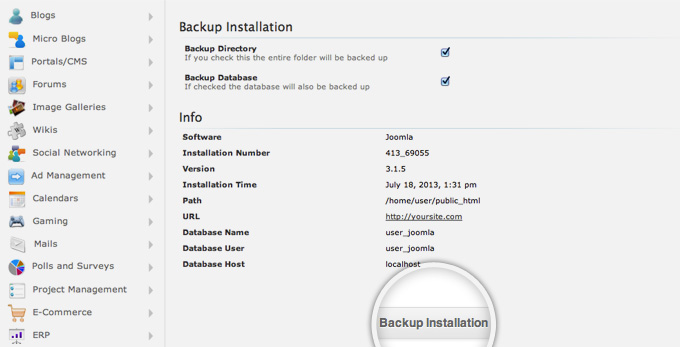
After few seconds your backup will be created and you will be brought to a page, confirming that the archive process was successful. Click on the Backups page link to see a list of all the backups you have created via Softaculous.
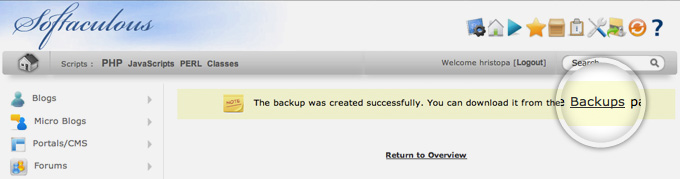
Since you’ve just created the backup of your Joomla application, it should be first in the list. Click on the blue arrow icon right next to the backup and save the archive file on your local computer.
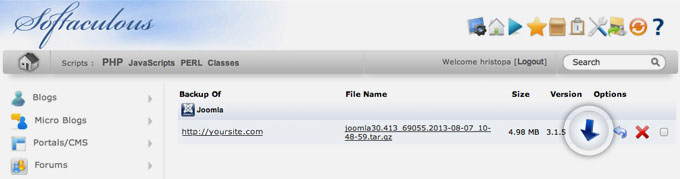
That’s it! You now have a full backup of your Joomla 3 site.

 Phone: 1(877) 215.8104
Phone: 1(877) 215.8104 Login
Login