When your website has a lot of pages and you want them to share certain design features, you can create and apply a template to them. If you have a group of pages with an applied template to it, you can change the information of the group by editing the template and then reapplying it to those pages. You can do that while keeping the unique element of each page unchanged.
Define your site and create a page which will be used to create your template.
Once you finish select File -> Save as template. A small window will pop up. Choose the site for which you want to create this template and type the name of the template to be saved with.
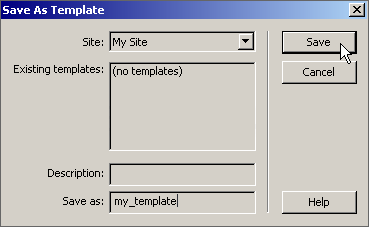
Now you have to create an editable region in your template. These regions are placeholders for content that is unique for each page the template is applied to.
Select Insert -> Template Objects -> Editable Regions:
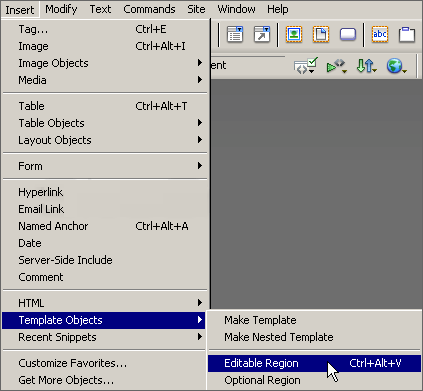
Type the region name in the pop-up window:
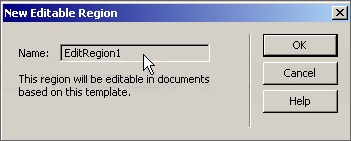
Now you have a template with an editable region in it. You have to apply this template to a page. Open an existing page to apply the template to it. Select Modify -> Templates -> Apply Template to Page.
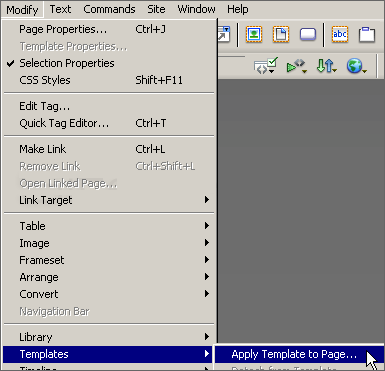
Choose the template that you want to apply to your page and click on the Select button:
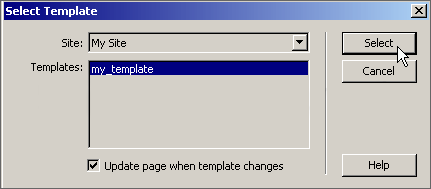
On the Inconsistent Region Names window choose template region and click on “Use for all” button. Then click on OK.
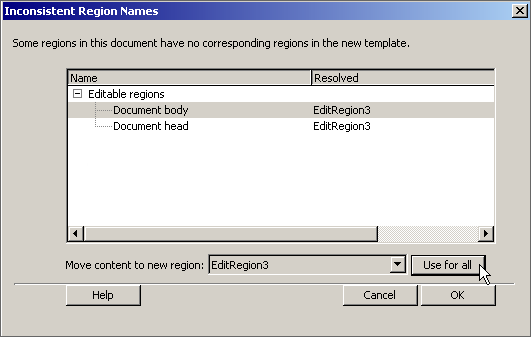
Your page is now the same as the template with its components placed in the editable region. You can now save it.

 Phone: 1(877) 215.8104
Phone: 1(877) 215.8104 Login
Login