This is the section where you can create new users and groups for your online Gallery.
Lets discuss the Groups first. There are several purposes in setting up additional groups. Basically you will use them to assign different user permissions for albums based on the group they are located in. You can use the Add a New Group button.
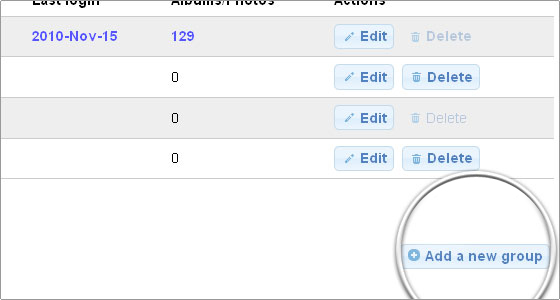
The permissions are changed from the Gallery front end. Again you need to be logged in with an administrative account. From the top menu choose Album Options -> Edit Permissions. A popup window will appear where all existing user groups will be listed and you will be able to change the specific permissions simply by clicking on the corresponding area.
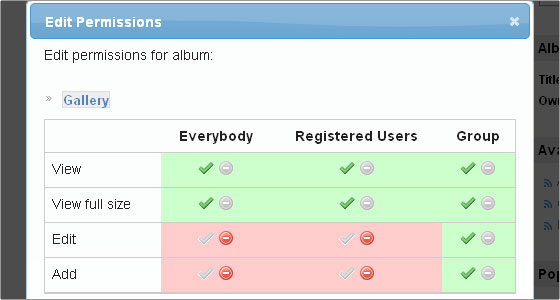
This way you can have only specific users (the ones added in a special user group) make edits to your Gallery, completely disallow access for anyone but registered users etc. If you want specific albums viewable by a specific user group only you can remove all permissions for the default “Everybody” and “Registered Users”, then give “view” permissions for the special group you created only.
Going back to the administration area -> Users/Groups, you can add new users via the Add a New User button.
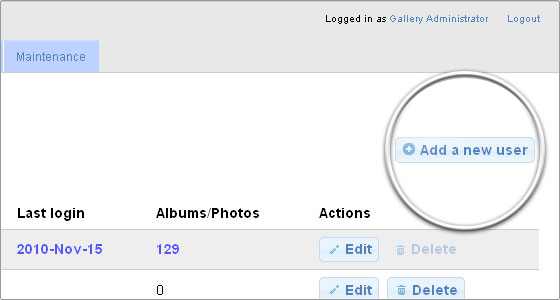
Bear in mind that if you check the Admin check box you will give administrative permissions for this user.
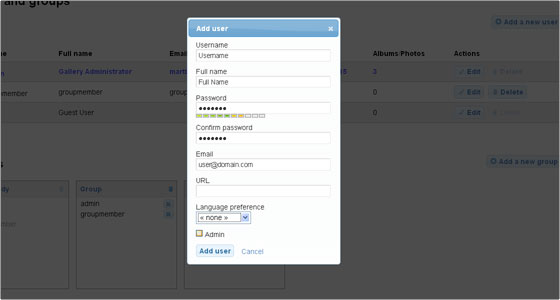
You should be careful who you are providing with administration accounts and generally it is safer to leave a single administration account only.
Once you have created a new user you can add it to a custom User Group you have created. To add a user to a specific user group simply drag and drop it in the corresponding area.
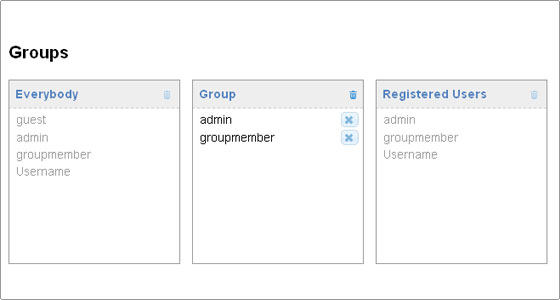
Note that each existing user is automatically added in the Registered Users special group. The “Everybody” user group also includes all registered users plus the Guest account (all visitors on your gallery website that have not authenticated with a valid username and password will be automatically using the guest account).
Those 2 special groups cannot be removed, nor users can be removed from them. For all other groups – you can remove a user from the group by clicking the cross button next to it. The group itself can be removed by clicking the Trash can button for the group.
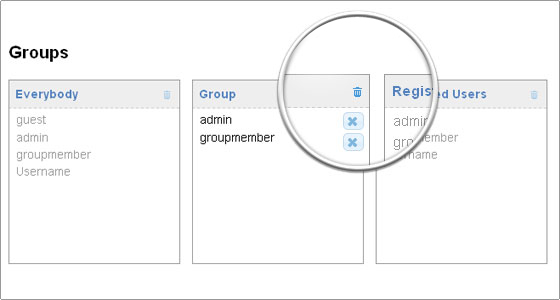
In order to completely remove a username – click the delete button in the Users list.
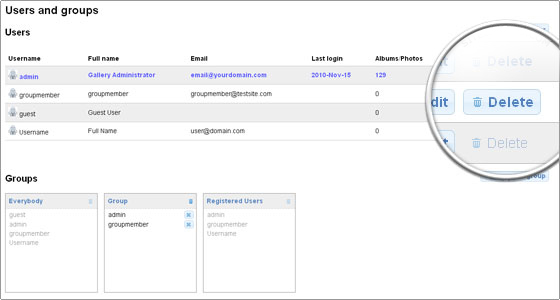

 Phone: 1(877) 215.8104
Phone: 1(877) 215.8104 Login
Login