In our Joomla templates tutorial we will teach you how to install a new Joomla template and set it as default for your website.
Follow These Steps in Order to Install a New Joomla 3 Template:
- Step 1: Find and Download your New Template
- Step 2: Upload the Template via the Extension Manager
- Step 3: Change your default Joomla template to the new one
STEP 1 :Find and Download your New Template
The first thing you need to do is to download the new Joomla template you’re willing to use for your site on your hard drive. We’d recommend you to check out our Joomla templates gallery of free, professional designs that you can use for your site.
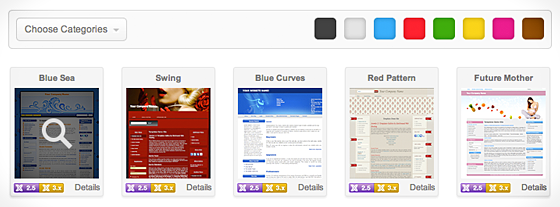
STEP 2 :Upload the Template via the Extension Manager
Once you have your Joomla template downloaded on your computer, login to the administrative area of your Joomla website and upload the template through the Extension Manager (Extensions -> Extension Manager). The process is the same for templates, modules, plugins and components.
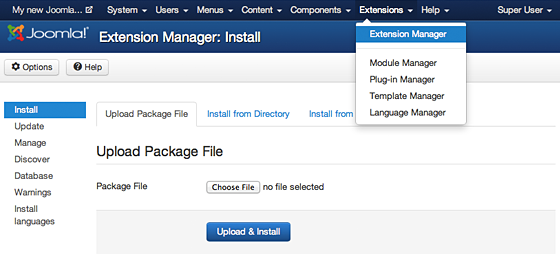
STEP 3 :Change your default Joomla template to the new one
Once the template is installed in your Joomla 3 application, you need to make it default for your website so your pages get the new design. First, you need to go to Extensions -> Template Manager.
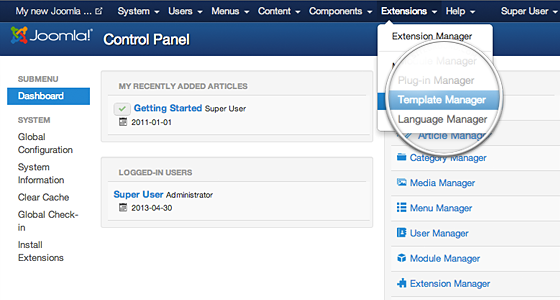
On this page, you will see a list of the installed templates available for your site and the administrative area. Locate the one you want to use on your site and click on the star icon next to it.
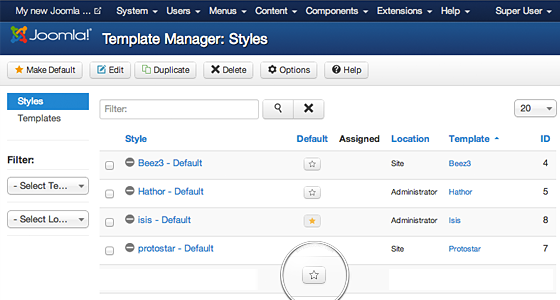

 Phone: 1(877) 215.8104
Phone: 1(877) 215.8104 Login
Login