Get a FREE installation of Simple Machines Forum with FastWebHost SMF hosting Package!
First of all, you’ll have to download your Simple Machines Forum (SMF). This can be done easily from the SMF official website.
Once the SMF installation package is on your local computer, you’re ready to upload it to your web hosting account. There are two ways to do it. The first one is to extract the archive on your local computer and use an FTP client. A good way to understand how to do that is to visit our FTP tutorial.
The other way is to upload the package directly through the cPanel’s File Manager and extract the files and folders under the chosen location. If you want to load the forum directly through your domain name put the installation files under the public_html folder. Otherwise, if you prefer to access it through a subdomain upload the files under public_html/subfolder. More information on how to do this can be found in our cPanel File Manager tutorial.
Additionally, prior to performing the installation, a new database for SMF should be created and a database user should be added to it. Please check our MySQL Tutorial for more details on how to complete this task.
After the installation files are uploaded in the preferred directory and the database is set you can proceed with the web installer. Load the URL that corresponds to the location of your SMF installation files.
The SMF Web Installer’s welcome screen will be visualized.
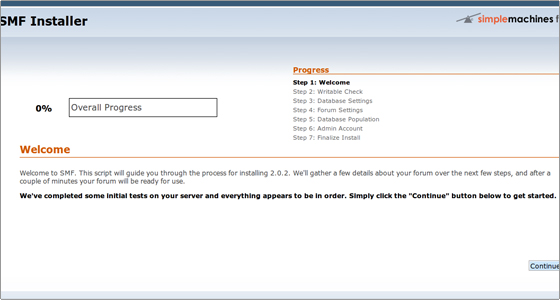
Click on the Continue button to start the installation. Enter the database settings. The mandatory fields are: Username, Password and Database Name. Use the details previously defined in your cPanel -> MySQL Databases. The other options are automatically configured by the application and you can leave them intact.
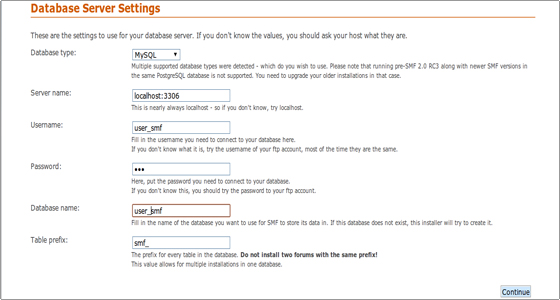
Again, click on Continue to proceed further. The Forum Settings will be filled in automatically by the installer. If you want you can modify them. For example you can change the Forum name.
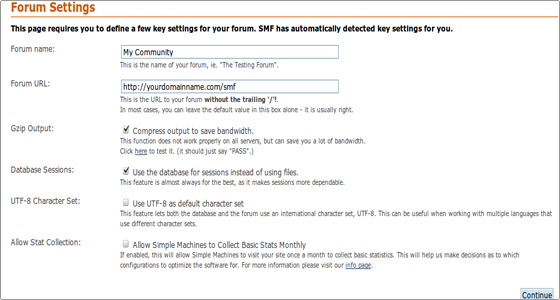
They can also be modified after the installation from the admin panel. Click on Continue. The database tables will be populated. Click on the Continue button to progress with the admin account setup.
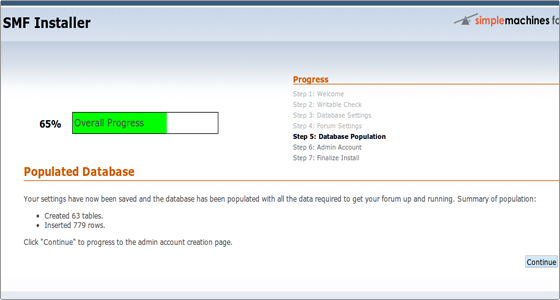
Enter the administrator’s username, the password and the e-mail account. Also, supply the database user’s password in order to complete this step. Click on the Continue button to finalize the installation process.
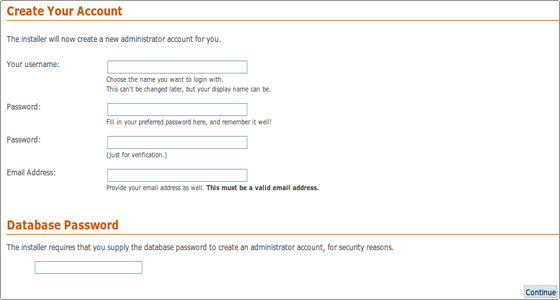
The SMF installation is finished. Delete the install.php file manually using your cPanel -> File Manager or through the provided functionality in the web installer.
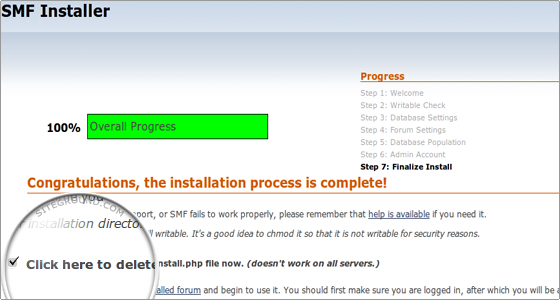
Then click on the your newly installed forum link to open your forum.
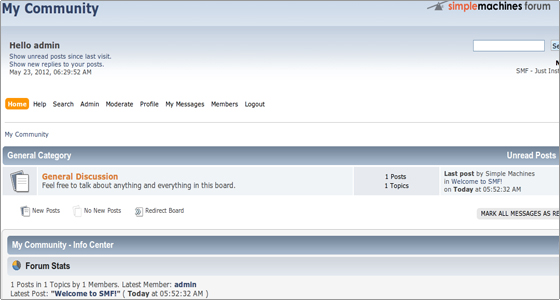

 Phone: 1(877) 215.8104
Phone: 1(877) 215.8104 Login
Login