In this tutorial we will show you how to use Softaculous to install a Simple Machines Forum application to your site. The installation process is pretty straightforward and it will take only a few minutes. You don’t need any advanced skills to perform it and at the end you will have a fully functional SMF application on your hosting account.
First , you need to access your cPanel account and find the Softaculous icon under the “Software Services” section.
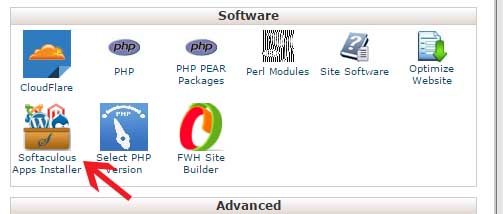
You have to click on the Softaculous icon and then you will be redirected to the auto installer’s home page. On the left side of the screen is the categories menu. The next step is to find the Forums category and click on it to expand. You will see a list with the forum applications that you can install. Click on the SMF link, so that Softaculous will open the SMF installation page.
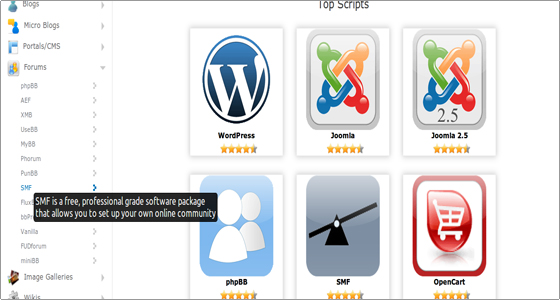
On the next page, you will find out more information about the SMF forum application and the different features that it offers. To proceed to the installation screen click on the blue Install button.
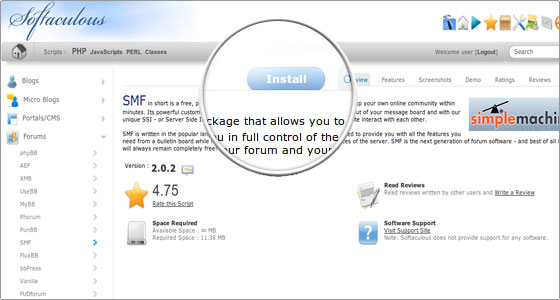
This is the most important step at which you should configure the new SMF application. Most of the fields are automatically filled in by the installer and you don’t need to change them. However, we advise you to change the text in the following fields:
- Site Name: This is the name of your website. By default it is set to “My Board”.
- Board Email: This is the main email account for the forums. Users will be able to send messages to it, so that they can request assistance from the administrators. This email address should exist and it will not be automatically created by Softaculous.
- Admin Username: By default this field is set to “admin”. You can change it and we strongly advise you to do this, so that an attacker will not be able to guess your administrative username.
- Admin Password: The administrative password for your website is a randomly generated one. If you want to change it simply type the new password in the field.
- Admin Email: In this field you should type your email address. It is needed, so that the application can send you a new password in case you can’t login.
- Real Name: Here you can type your real name if you want to.
Please note that by default Softaculous will install the SMF script in the public_html folder, which is the main one for the web site content. The website will be accessible through your domain name. If you want to install it in a subfolder fill in its name in the In Directory field.
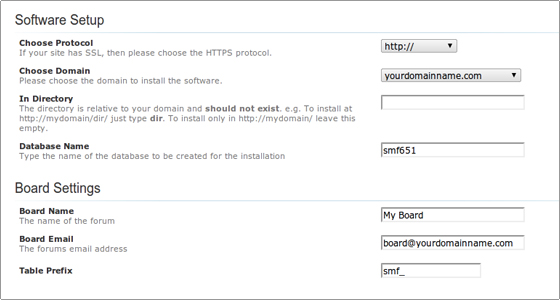
Finally, scroll down to the end of the page and click on the Install button:
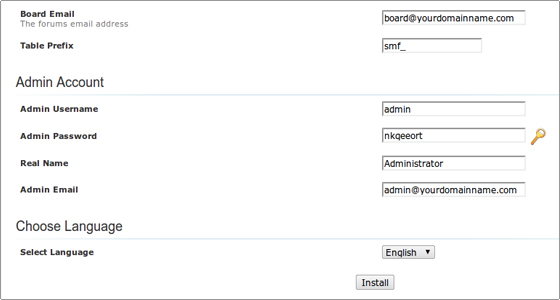
That’s it! Your SMF application is installed and ready to use. The installer will redirect you to a new page where you will see the details for the completed installation. You can now login and create your new forum.

 Phone: 1(877) 215.8104
Phone: 1(877) 215.8104 Login
Login