To install TYPO3 manually you need to download the latest version from the TYPO3 project page and upload the archive on your server. Using the File Manager from your cPanel extract the contents to a directory or to the root folder if you want TYPO3 to be accessible at www.yourdomain.com.
Make sure that you’ve created database, user and that you’ve granted privileges to that user from the “MySQL Databases” function in your cPanel.
Note that TYPO3 requires PHP version 5.3, so if you are not using PHP 5.3 for your account yet, you will need to set it now via the PHP Version Manager tool available in cPanel.
Once you create a MySQL database and user and set PHP 5.3, you can proceed with the installation. If you have extracted TYPO3 in a directory public_html/typo3, open http://www.mydomain.com/typo3 to continue with the TYPO3 Install Tool.
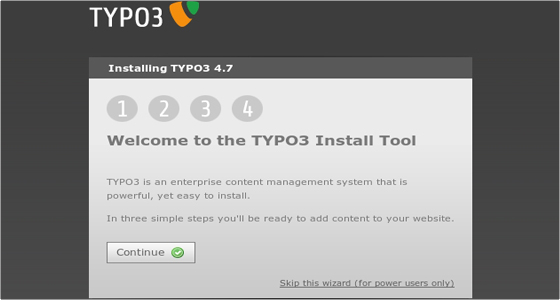
Click Continue to proceed with the installation. You will be taken to the next page:
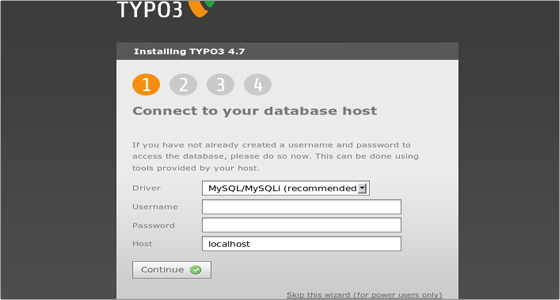
Type in the username and password for the MySQL database you created earlier. Leave localhost as Host and click Continue. Next you will be asked to create a file called ENABLE_INSTALL_TOOL in the typo3conf/ folder.
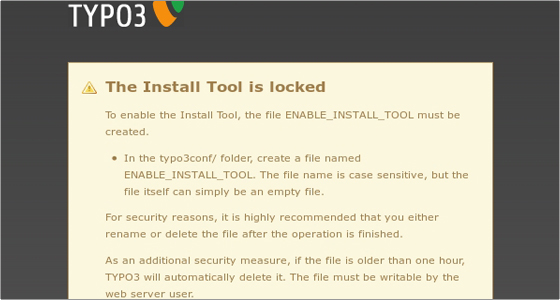
You can do this using the File Manager in cPanel. Once you create the file, refresh the page. You will see the Select database page. Select the database you created earlier from the drop-down menu available under the “Select an EMPTY existing database” option. In our case the database is called user_typo3:
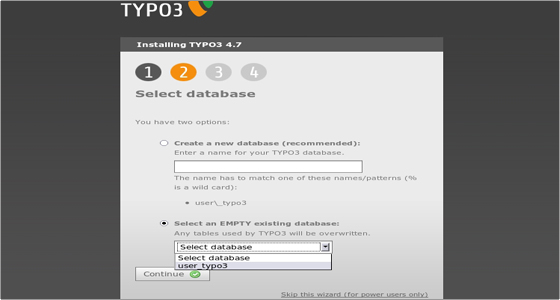
Click Continue to proceed to the next step of the installation which is choosing a package:
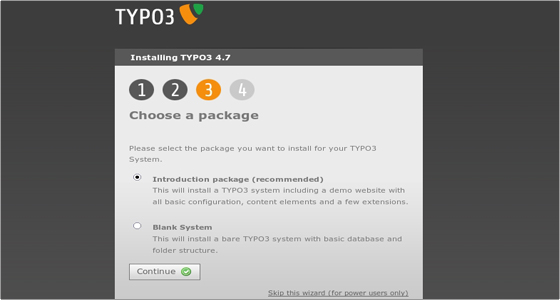
Here you have to choose whether to install some sample data (recommended for inexperienced TYPO3 users) or install a bare TYPO3 system. In our case we’ll install the sample data. Click Continue to proceed. At this point you will have to allow a few moments for the system to be populated with data:
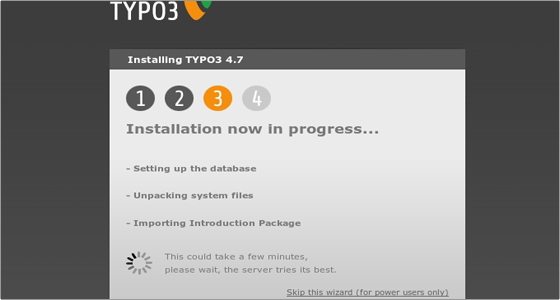
Then you will have to set a password for your TYPO3 (make sure you set a complex password) and choose a color for the site.
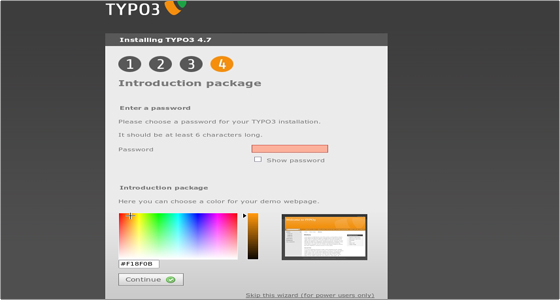
Click Continue one last time and the installation will be completed:
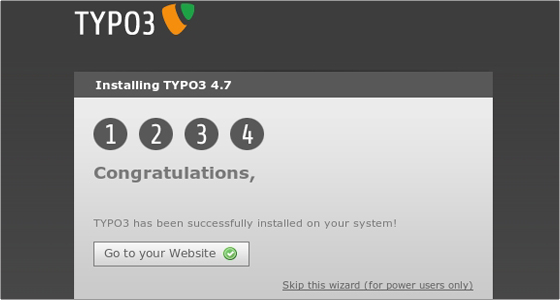
You can click the “Go to your Website” button to visit your newly-installed TYPO3 system.

 Phone: 1(877) 215.8104
Phone: 1(877) 215.8104 Login
Login