In this tutorial you will learn how to change the site name and tagline in SilverStripe.
To make the changes, follow the steps below:
STEP 1 To change the “Your Site Name” and “your site’s tagline here” messages in the header of your site, you should edit the Page.ss file located in your SilverStripe’s directory > themes/<theme_name>/templates.
For example, if you are using the default BlackCandy template, you should edit the file themes/blackcandy/templates/Page.ss.
STEP 2 The two lines in the Page.ss you should edit are:
<h1>Your Site Name</h1> <p>your site's tagline here</p>
Let’s call our site “My Test Site” and put “my site’s test tagline” for tagline. Thus the above code should be changed to:
<h1>My Test Site</h1> <p>my site's test tagline</p>
Here’s how our test page would look with the new site name and tagline in the header:
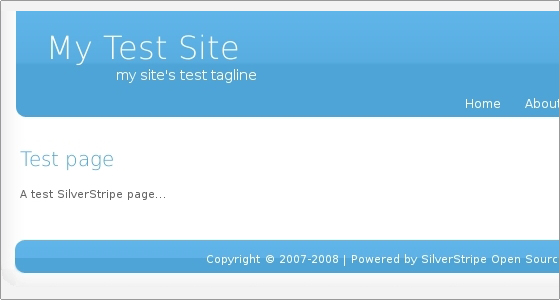

 Phone: 1(877) 215.8104
Phone: 1(877) 215.8104 Login
Login