In this section of the tutorial we will cover the basics of the Elgg website administration.
You can login as administrator from the main page of your Elgg installation.
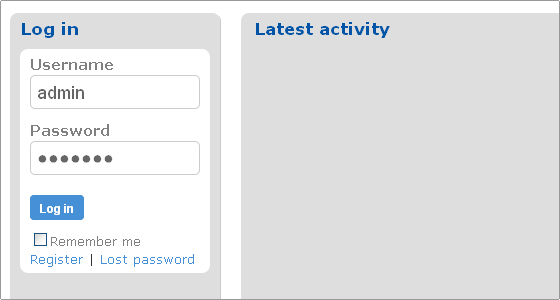
Once you are logged in as an administrator you will gain access to all the different tools provided by Elgg. Note that you will be able to add additional functionality to Elgg by installing plugins. We will address this later in the tutorial.
Elgg also have a number of tools pre-installed by default. Bear in mind that besides installed those tools are not enabled for a newly installed Elgg application. You will be able to choose which tools exactly to enable for your web site from the available ones. It is easy to have all default tools enabled. To do so, once logged into Elgg administration area, go to Administration -> Tool Administration.
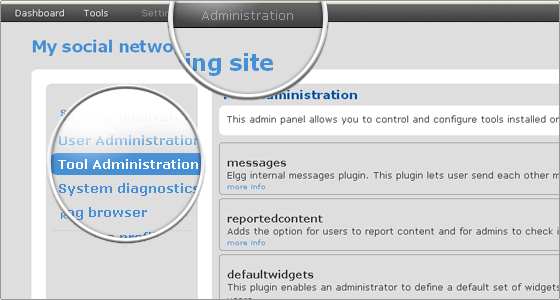
Then click the Enable All button. This will enable all standard tools for Elgg.
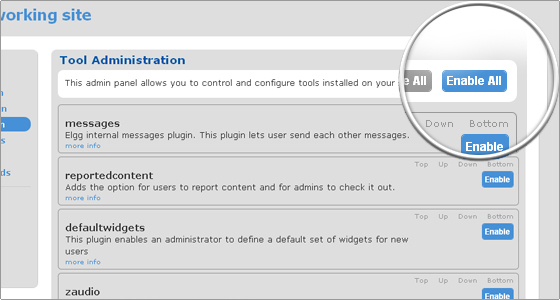
Of course you can choose to enable only certain features. You can scroll down the page and click Enable only for the tools that you plan to use for your website. For example if you want to give your website members the ability to invite their friends to the community using the website functionality you scroll down and click enable for the “invitefriends” tool.
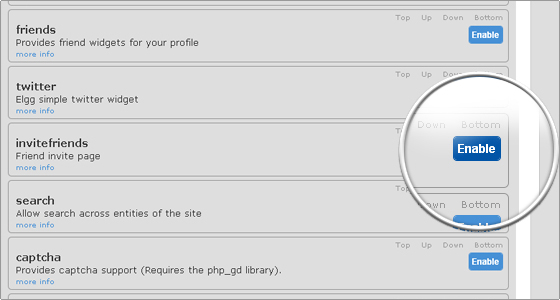
We will presume that all default tools are enabled in order to quickly review part of the functionality provided by Elgg.
Once you have enabled all default tools for Elgg you will see the additional options under the administration section.
- Reported content will display all content reported as illegal by your web site members.
- Default profile widgets allows you to alter the widgets that will be shown by default on profile page once a new profile is created.
- Default dashboard widgets has similar functionality with the only difference that it affects the members dashboard page.
- System diagnostics is can provide you with a diagnostics report that is required when submitting bug reports to Elgg developers.
- Via replace profile fields you can replace the existing profile fields with your own using the form. What you need to do is give the new profile field a label, for example, ‘Favourite team’. Next you need to select the field type, for example, tags, url, text and so on. At any time you can revert back to the default profile set up.
- The Set site categories can be used to create predefined site-wide categories that will be used throughout your system. Compatible tools will then display them when the user creates or edits content.
- External pages will allow you to modify according to your needs the generic pages for your Elgg web site: Frontpage, About, Terms and Privacy.
- Under Log browser you will find a complete log of the full activity on your web site.

 Phone: 1(877) 215.8104
Phone: 1(877) 215.8104 Login
Login