Before you can actually start using IPB forum, you need to spare some time with the installation process which is pretty straight-forward.
STEP 1 Database setup
First, you need to create a new MySQL database and username and grant it the appropriate permissions. Check out our MySQL tutorial for detailed instructions on how to do that on your account.
STEP 2 Upload Files
You may uncompress the distribution file of the application on your local computer and upload all the files from the upload folder in the directory where you would like the board to be installed. Please check our FTP tutorial for more information on how to setup your favorite FTP client.
Open your browser and navigate to the directory with the installation files. The address bar should read something similar to this:
http://yourdomain.com/ipb/admin/install/index.php
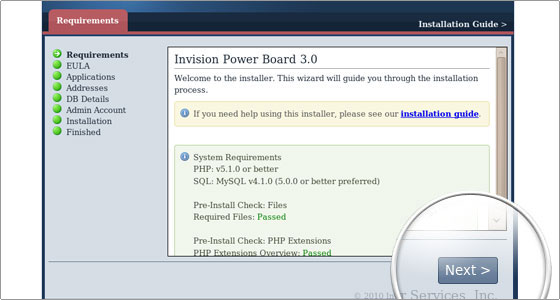
STEP 3 Check System Requirements
On the first step the installation script will check the system requirements. All the necessarily system requirements for the correct functionality of Invision Power Board are met on the FastWebHost servers. You should click Next to proceed.
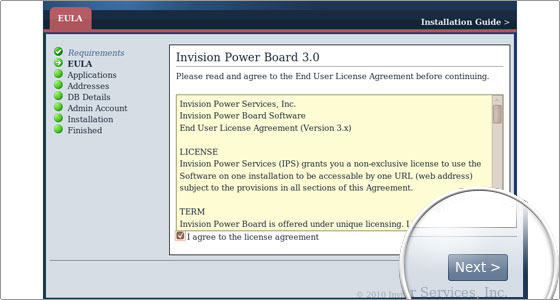
Here you have to read and agree with the license agreement. When ready, click on the Next button. The packages that will be installed are listed on the next page. You should click the Next button again.
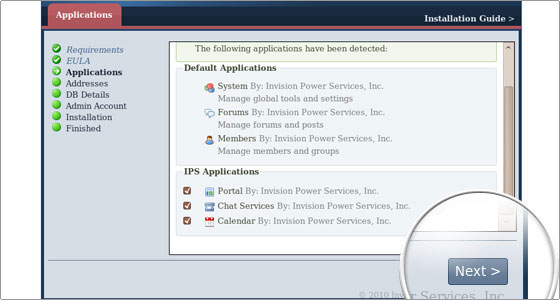
You will be taken to the address details page. Normally the installation detects the settings automatically and you won’t have to change anything.
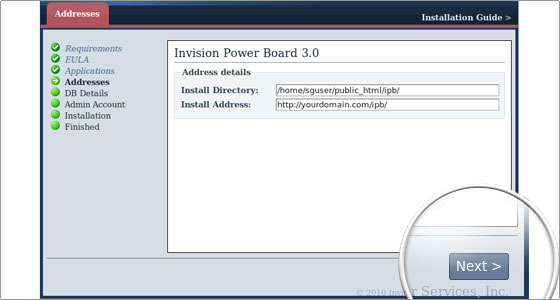
STEP 4 Enter SQL User and Pass
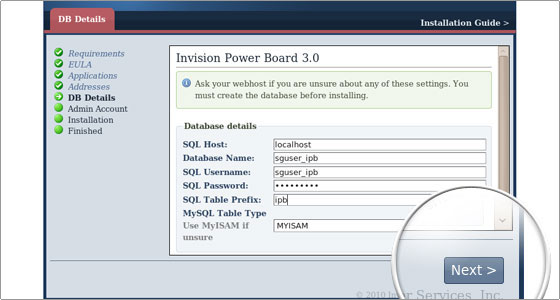
In the fields for database name, SQL username and password you should enter the MySQL database, username and password you have created during the database setup. You can leave the table prefix to the default or change it per your preference. You can also leave the table type to the default – MYISAM.
Click Next to proceed.
STEP 5 Fill in the details for the administrative account
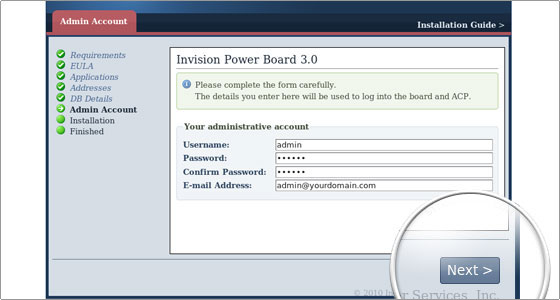
Click Next once again.
STEP 6 Click on Start installation to proceed.
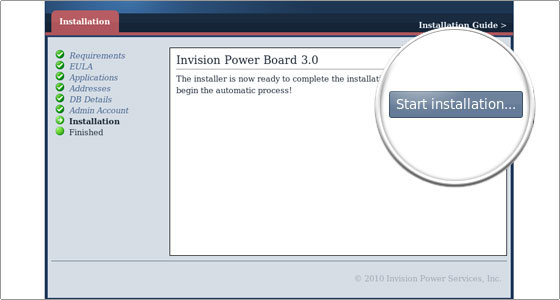
In the final step of the installation process you will be automatically redirected through a series of screens. On the last screen you will see a note “Installation complete!”
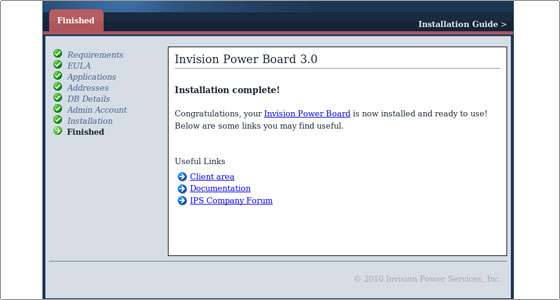
As a security measurement delete the admin/install/index.php file.
The login will look as shown on the image below:
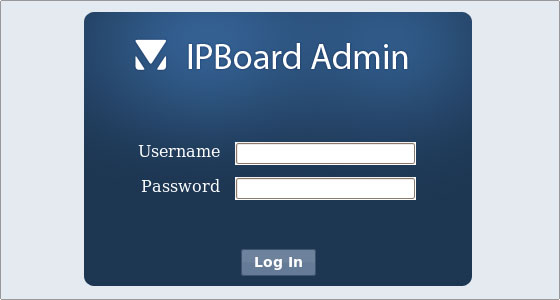
You can use the admin login details you have chosen during the installation to login.

 Phone: 1(877) 215.8104
Phone: 1(877) 215.8104 Login
Login