In this section we will show you how to expand the Nuke Evolution functionality by installing and configuring additional modules.
We will complete the Gallery module installation.
First you need to download the Gallery module package from the following Nuke Evolution resource web site.
Then extract the archive file on your local computer and perform the following modifications:
OPEN:
html/blocks/block-NG-mostPopular.php
FIND:
$GALLERY_BASEDIR = “/home/httpd/vhosts/your_host/httpdocs/modules/gallery/”;
REPLACE :
$GALLERY_BASEDIR = “/home/httpd/vhosts/your_host/httpdocs/modules/gallery/”;
with
$GALLERY_BASEDIR = “/home/user/public_html/nuke_folder/modules/gallery/”;
where you should enter your cPanel username instead of user and the exact Nuke Evolution folder instead of nuke_folder.
FIND:
define(PHPNUKE_ADDR,”http://your_host/nuke_folder/”);
REPLACE:
your_host with the base Nuke Evolution installation URL and nuke_folder with the exact Nuke Evolution folder.
FIND:
define(ALBUM_DIRECTORY,”/home/httpd/vhosts/your_host/httpdocs/modules/gallery/albums/”);
REPLACE:
define(ALBUM_DIRECTORY,”/home/httpd/vhosts/your_host/httpdocs/modules/gallery/albums/”);
with
define(ALBUM_DIRECTORY,”/home/user/public_html/nuke_folder/modules/gallery/albums/”);
where you should enter your cPanel username instead of user and the exact Nuke Evolution folder instead of nuke_folder.
OPEN:
html/blocks/block-NG-newAlbums.php
FIND:
$GALLERY_BASEDIR = “/home/httpd/vhosts/your_host/httpdocs/modules/gallery/”;
REPLACE :
$GALLERY_BASEDIR = “/home/httpd/vhosts/your_host/httpdocs/modules/gallery/”;
with
$GALLERY_BASEDIR = “/home/user/public_html/nuke_folder/modules/gallery/”;
where you should enter your cPanel username instead of user and the exact Nuke Evolution folder instead of nuke_folder.
FIND:
define(PHPNUKE_ADDR,”http://your_host/nuke_folder/”);
REPLACE:
your_host with the base appearance Nuke Evolution installation URL and nuke_folder with the exact Nuke Evolution folder.
FIND:
define(ALBUM_DIRECTORY,”/home/httpd/vhosts/your_host/httpdocs/modules/gallery/albums/”);
REPLACE:
define(ALBUM_DIRECTORY,”/home/httpd/vhosts/your_host/httpdocs/modules/gallery/albums/”);
with
define(ALBUM_DIRECTORY,”/home/user/public_html/nuke_folder/modules/gallery/albums/”);
where you should enter your cPanel username instead of user and the exact Nuke Evolution folder instead of nuke_folder.
Once you are ready, open the Nuke Evolution folder through an FTP client and upload all the files from the Gallery html folder in it.
Change the file permissions of the following folders and files to 777:
modules/gallery/albums/
modules/gallery/tmp/
modules/gallery/.htaccess
modules/gallery/config.php
Open the http://yourdomainname.com/nuke_folder/modules/gallery/setup/index.php URL in your web browser, where you should replace yourdomainname.com with your actual domain name andnuke_folder with the folder where you have installed your Nuke Evolution script.
You should enable the Gallery module from the Nuke Evolution admin page->Modules.
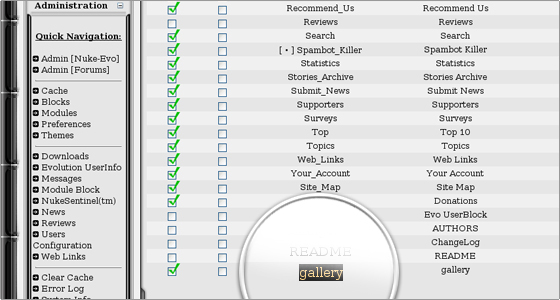
A link to the Gallery will appear on the left menu of your web site. However, if clicking on it leads to the following error message: You can’t access this file directly…
you should edit the module code. You should open the wrapper.header.default file, which is located under the public_html/nuke_folder/modules/gallery/html_wrap/ folder. Replace nuke_folder with your actual Nuke Evolution folder. If the script is the main one for your account and it is installed directly under the public_html directory, the file can be found at public_html/modules/gallery/html_wrap/. Edit the file through cPanel -> FileManager. Put comments (//) in front of the following lines, which can be found near the top of the file:
// if (
// ($GALLERY_EMBEDDED_INSIDE_TYPE == ‘phpnuke’ && !eregi(“modules.php”, $PHP_SELF))
// ) {
// die (“You can’t access this file directly…”);
// }
This will resolve the issue and the Gallery script will be accessible through the corresponding link located on your Nuke Evolution menu.

 Phone: 1(877) 215.8104
Phone: 1(877) 215.8104 Login
Login