In this tutorial you will learn how to upload files to your SilverStripe application.
Follow the steps below to upload a file:
STEP 1 Log in to your SilverStripe admin area
STEP 2 Click the “Files & Images” tab located in the top menu:
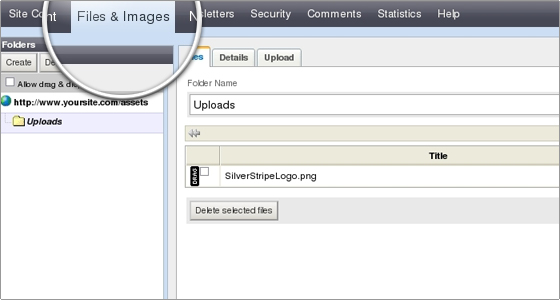
Here you will see a list of all folders (the folders listed here are located in the “assets” directory of your SilverStripe installation), as well as all uploaded files. Step 3. To upload a file, click the “Upload” tab, select a file from your computer and then click “Upload Files Listed Below”:
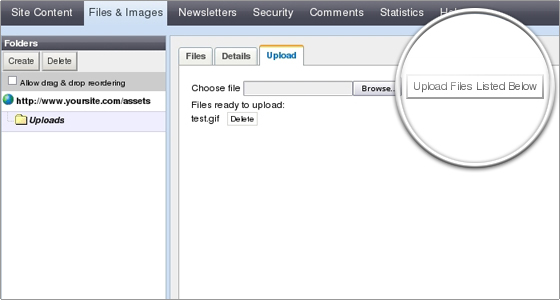

 Phone: 1(877) 215.8104
Phone: 1(877) 215.8104 Login
Login