After the Nuke Evolution installation is completed, you can navigate to the admin login page. You should open the admin.php file in your web browser:
http://yourdomainname.com/nuke_folder/admin.php
(you should change yourdomainname.com with your actual domain name and nuke_folder with the name of the directory, where your script is installed) The admin user is still not created. You should create the administrator account:
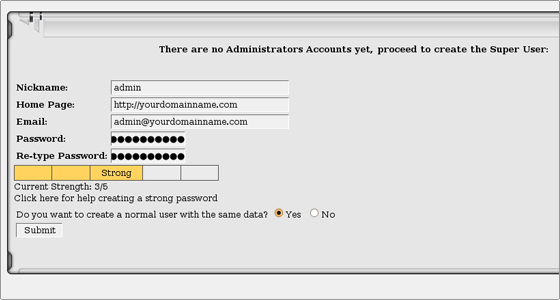
After setting the admin account, you will be redirected to the admin area. It has several sections:
- Administration menu
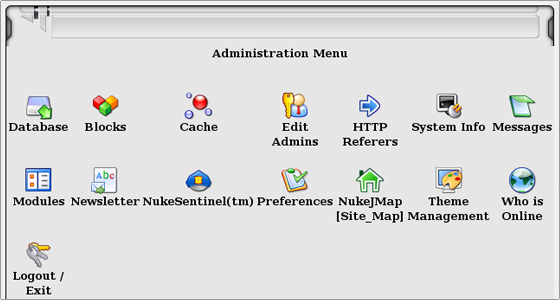
The options in the Administration menu section are: * Database – This functionality allows you to optimize, repair, analyze, check and create a backup of the database. You can also view the status of the tables and import sql files.
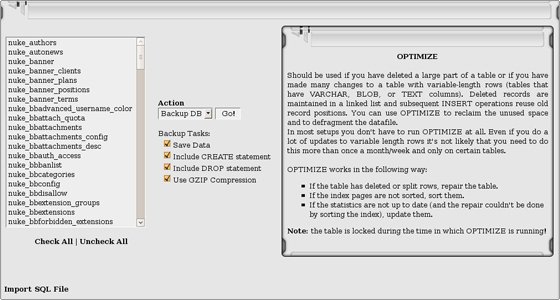
* Blocks – Here you can add, activate, disable, edit and delete blocks. You can define their positions on the web site.
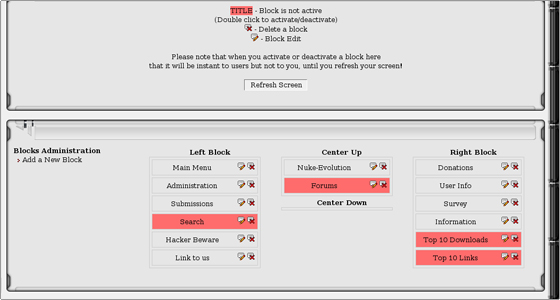
* Cache – The cache status can be checked and cached files can be viewed or deleted. Cache can be cleared. You can also allow the users to clear the cache on their own.
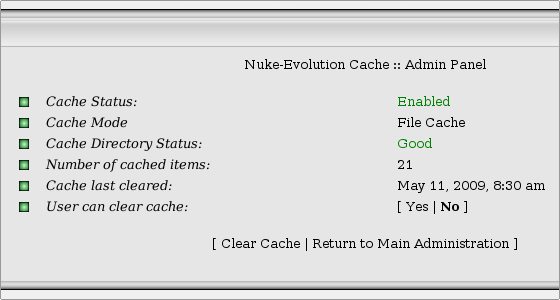
* Edit Admins – New admin accounts can be created and existing ones can be edited or deleted. The admin permissions can be set. Only the primary admin account can not be deleted.
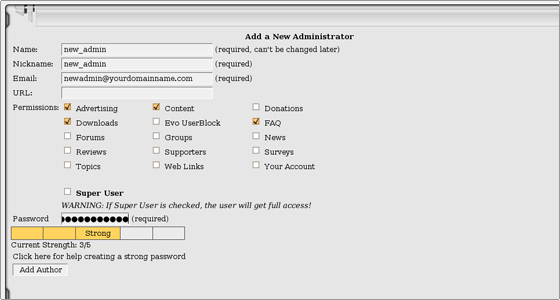
* HTTP Referers – Lists the http referrers that have directed visitors to your web site.
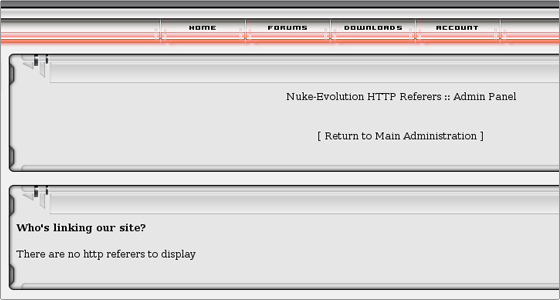
* System Info – Lists the server’s php and MySQL configuration. It is recommended to view the server configuration before installing an external mod or module. This way you can check whether it is compatible with the system configuration.
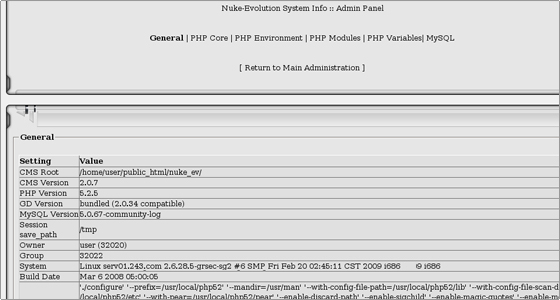
* Messages – You can create messages which can be visualized for different types of users.
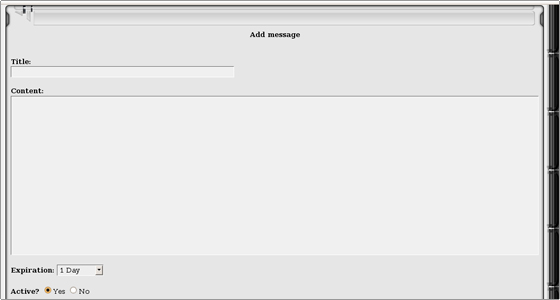
* Modules – The list of the modules is visualized. You can activate, deactivate and set them on the home page. You can also edit the modules and define their location on the page. You can restrict the visualization of a module for a user group.
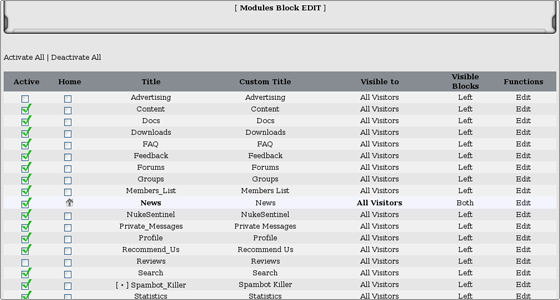
* Newsletter – Gives you the option to write and send a newsletter to a defined group of recipients.
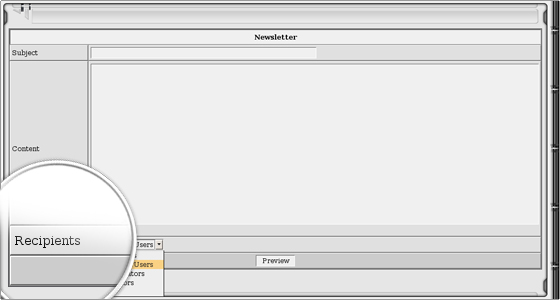
* NukeSentinel(tm) – This is a security program integrated in Nuke Evolution. It provides protection against most common hacker attacks like SQL injections for example. IPs can be banned and checked in Internet security databases. The default .htaccess and .staccess paths can be set. The script recognizes the paths, so you should paste the ones provided by it unless you need a more custom solution. The .staccess file is used to store the admin authentication details if the Admin CGIAuth option is enabled. In this way before entering the Nuke admin login details you will be prompted to enter the Admin Auth details. This is an additional security measure.
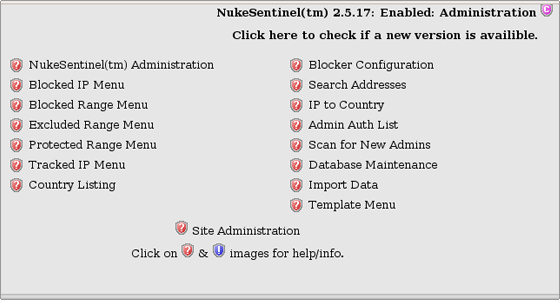
* Preferences – Here main script settings can be altered. The provided options are for the general site configuration, the footer messages, the comments option, the themes, the language options, the graphics options, the miscellaneous options, the meta tags, the submissions, the security code, the backend configuration and the censored words.
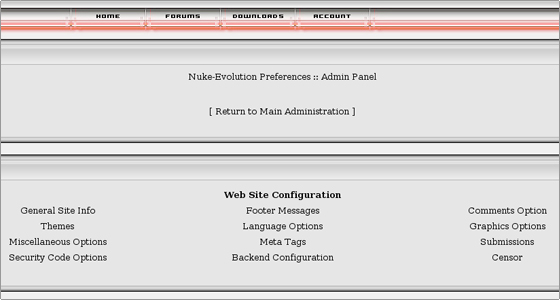
* NukeJMap [Site_Map] – A sitemap can be generated.
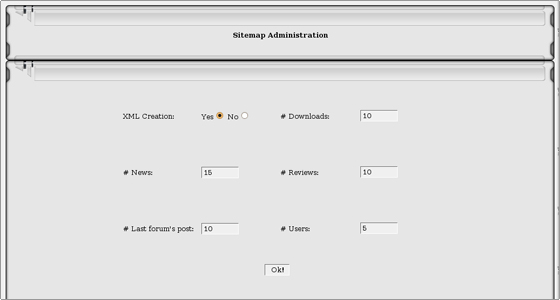
* Theme Management – In this section you can install, make default, view and uninstall themes. You can set different themes for different users.
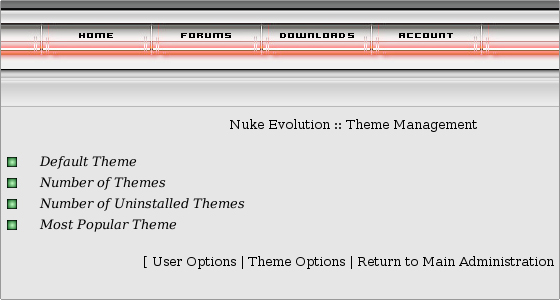
* Who is Online – You can check the users who are online, list their profiles, add new users or delete some of them.
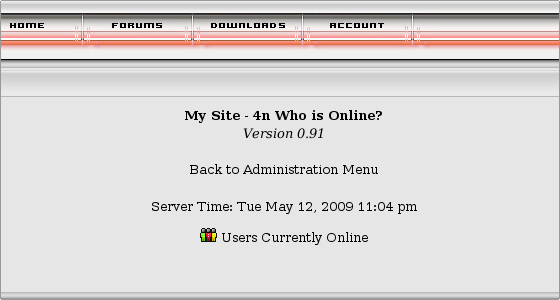
* Logout / Exit – You will log out from the admin area through this icon.
- Modules administration
The options in the Modules Administration section are:
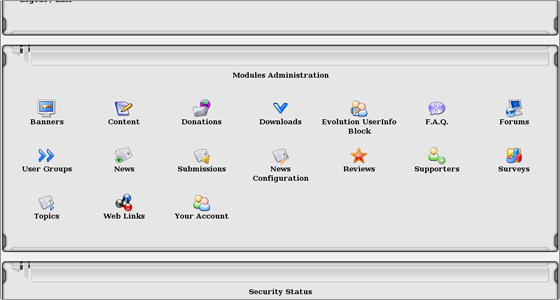
* Banners – You can set a banner position or use one of the default to publish your banner. You can add a client for your banner and select the plans and prices. At the end you can add a banner and assign the new client to it. The Advertising module should be enabled from the Nuke Evolution admin area->Administration menu->Modules.
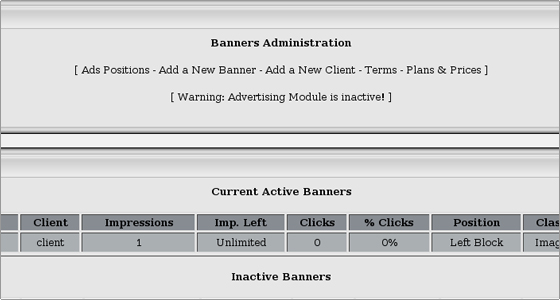
* Content – In the Content Manager you can set a new category and create a new web page under it.
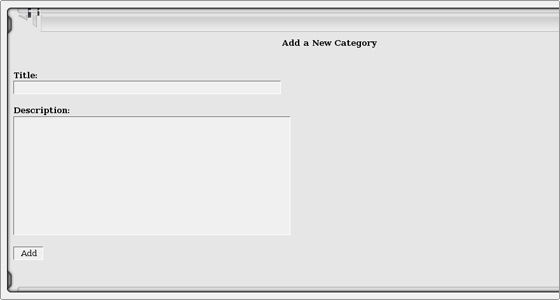
* Donations – You can enable and configure the donations functionality. This is one of the ways to gather funds for your projects.
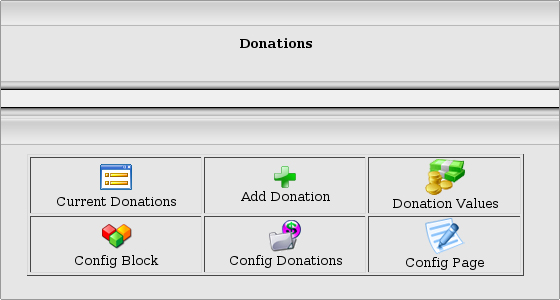
* Downloads – You can provide the visitors of your web site with a file download functionality. You can add files, define the allowed size and extensions, create categories and set downloads configuration.
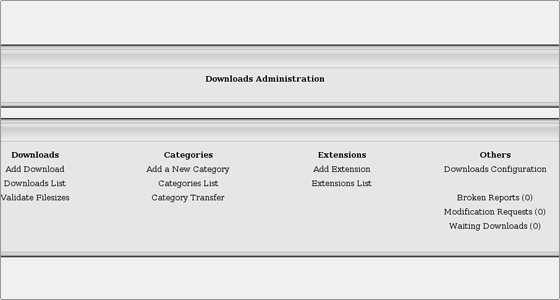
* Evolution UserInfo Block – This block can be configured to show different details about a user, once he/she logs in your web site.
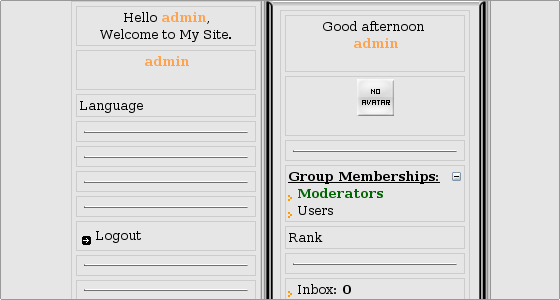
* F.A.Q. – A F.A.Q. section with questions and answers can be set for your web site. You can create the categories, the questions and the answers.
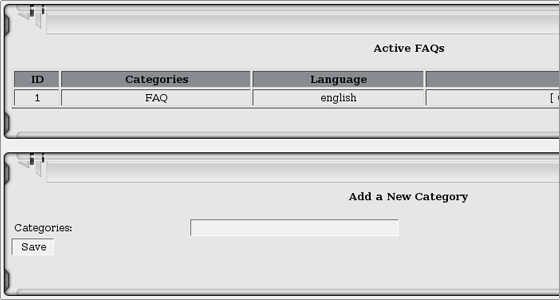
* Forums – The icon leads to the phpBB forum software, which is integrated in Nuke Evolution.
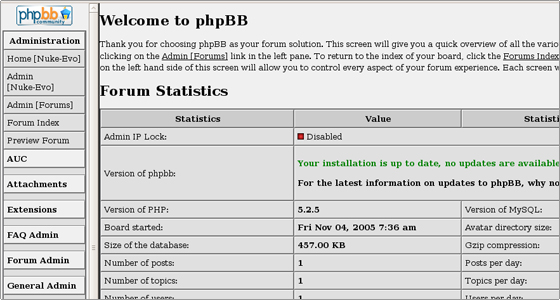
* User Groups – Through this module you can manage the phpBB2 user groups.
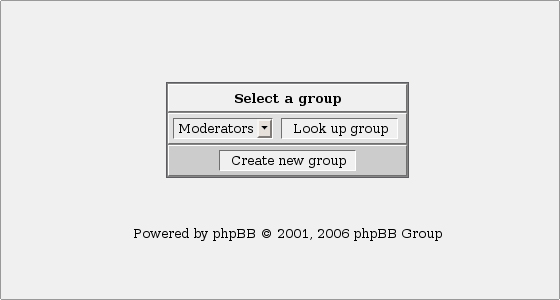
* News – You can manage the existing news articles and create new ones. You can include polls to the articles.
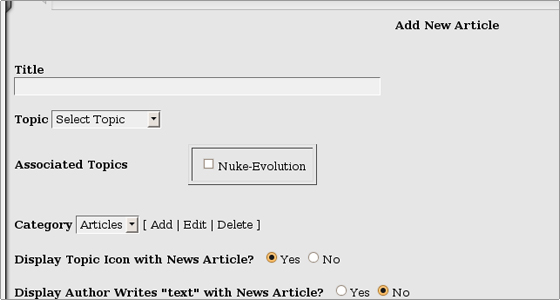
* Submissions – The stories submissions can be managed.
* News Configuration – The global news configuration can be altered through this module.
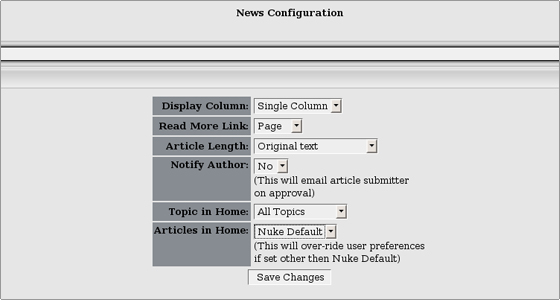
* Reviews – A “Reviews” page can be set. Reviews can be validated, modified and deleted.
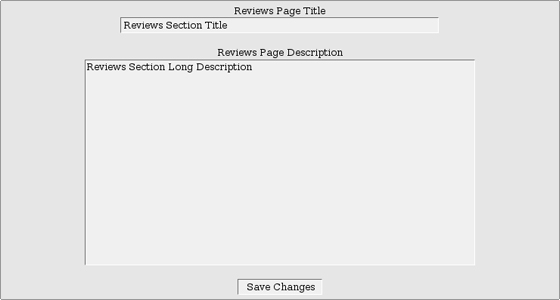
* Supporters – Supporters’ configuration can be altered. New supporters can be added and lists with active, submitted and inactive sites can be checked.
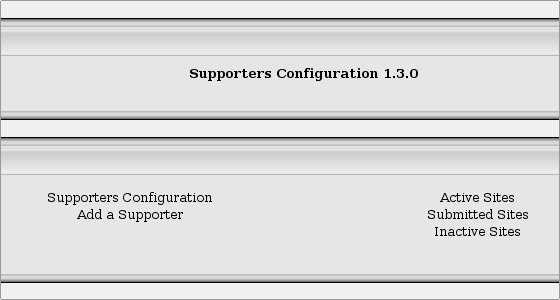
* Surveys – Through the Surveys Administration you can manage, add and delete surveys.
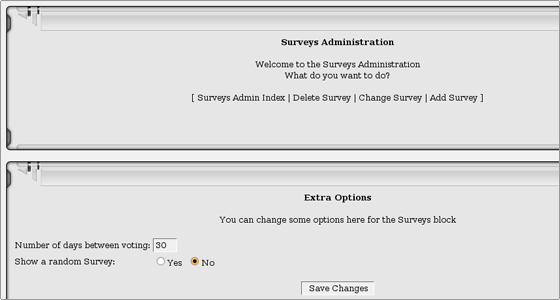
* Topics – Active topics can be managed and new ones can be added.
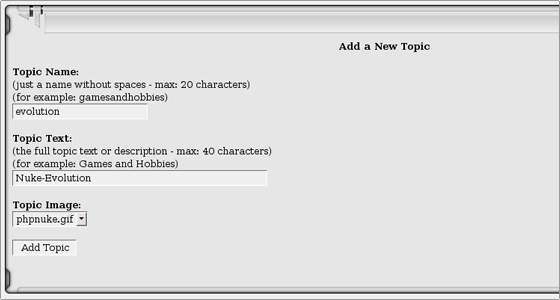
* Web Links – You can create categories and subcategories to which you can assign web links.
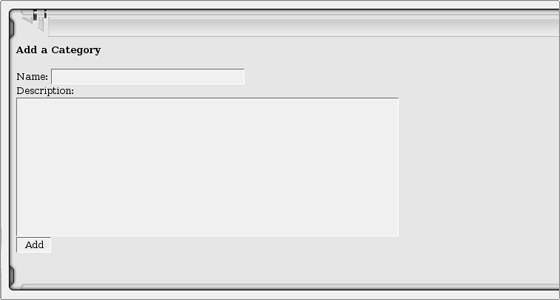
* Your Account – You can administer users, create new ones, change users and cookies configuration and edit Terms of Service. You can also search for users, add profile fields, list the software credits and the users in different statuses.
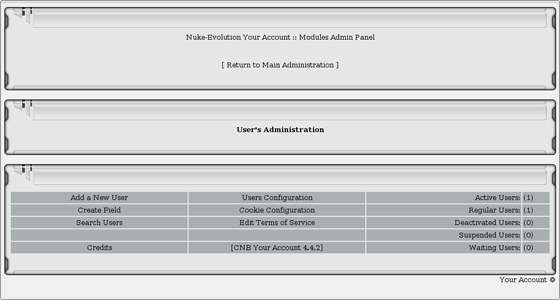
- Security status
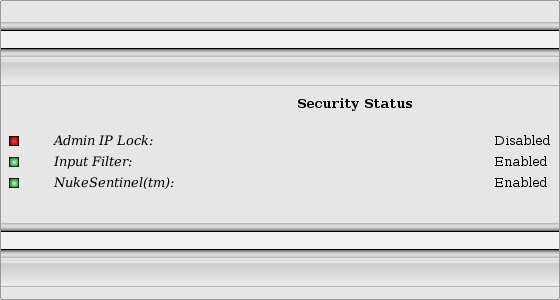
In this section you can check the statuses of the Admin IP Lock, the Input Filter and NukeSentinel(tm).
- Security Tracker
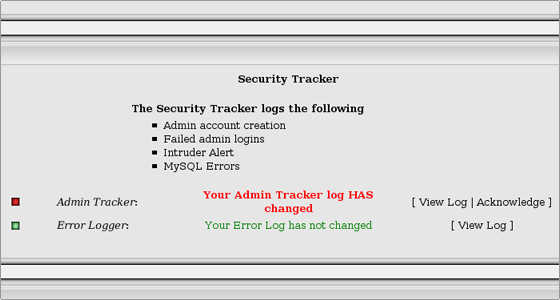
Here you can check the admin account activity log. You can also see whether there are failed admin logins, intruder alerts and MySQL errors.
- Nuke-Evolution Version Checker
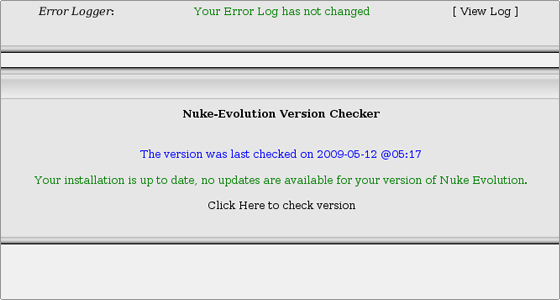
At this area your current Nuke Evolution version can be checked. It can be compared with the latest stable one. If your application is outdated, we will recommend you to upgrade it. More details on the Nuke Evolution upgrade can be found in the following section: Nuke Evolution Upgrade.

 Phone: 1(877) 215.8104
Phone: 1(877) 215.8104 Login
Login